Copy Files Four Different Ways
Task #20
Difficulty Level 2
Copying files is one of the most important operations that you will perform in the Finder. Copying files is so important that the Mac OS gives you four different ways to do it. Whether you choose to use the keyboard shortcut, the contextual menu’s Duplicate item, the mouse and keyboard shortcut, or the Copy, Edit, and Paste menu items, copying files is vital for making backups, experimenting with a file without ruining it, and other tasks.
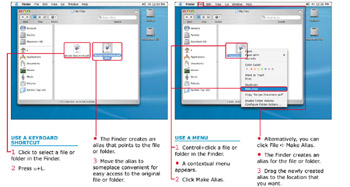
In addition to the specific copying tasks, the Finder sometimes copies automatically for you. For example, if you drag a file from one disk to another, the Finder assumes that you want to make a copy on the destination drive. On the other hand, if you drag a file from one place on a drive to another location on the same drive, the Finder moves the file; no copy operation takes place.
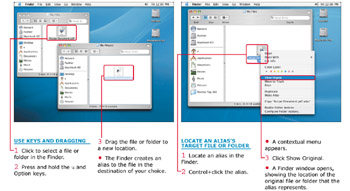
| Apply It | All the copy operations described in this task work for both one file as well as multiple files. To copy multiple files, first select them in the Finder and then perform a copy operation by Option+dragging, copying via the contextual menu, or pressing z+D. |
| Did You Know? | Everyone makes mistakes, so the Finder can compensate for that. To help you out of a jam, the Undo function works in the Finder, too. If you make a mistake, press z+Z. The Finder immediately undoes any damage that you may have done. This is handy for times when you accidentally copy files to the wrong location. |
EAN: 2147483647
Pages: 136