Configure the clock
Task #6
Difficulty Level 1
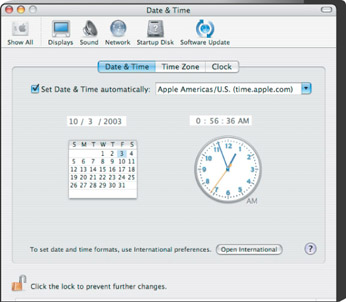
How could something as simple as a clock be so important? Try going without the correct time for an entire day! Apple recognizes the value of a good timepiece, and this is reflected in Mac OS X — where you can easily customize the appearance, behavior, and location of the desktop clock in the Date & Time pane of System Preferences.
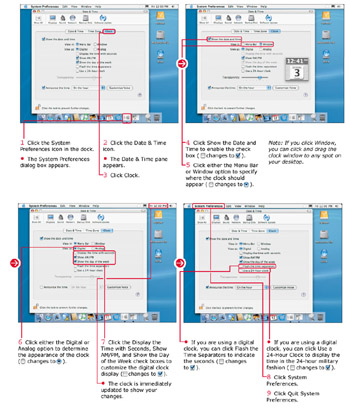
Panther provides a time announcement feature that I highly recommend. Enable the Announce the Time check box and specify the time period that you want; I find that this automated announcement helps me keep track of passing time while I work.
If you are traveling with your Mac notebook, you will probably need to change the time zone often. Panther makes this easy: Just select the closest city to your current location in the Time Zone pane, which is also a part of the Date & Time pane.
Panther enables you to switch to an international format for your clock’s date and time — but because all international formats are handled from the International pane in System Preferences, you will find a convenient Open International button to take you to the proper settings.
| Did You Know? | If your Mac has an Internet connection, you can configure Panther’s clock to automatically update the time from an Internet time server. To do so, in the Date & Time pane, click the Set Date & Time Automatically check box to enable it. You can then click the check box’s drop-down list box to select an Apple Internet time server. |
EAN: 2147483647
Pages: 136