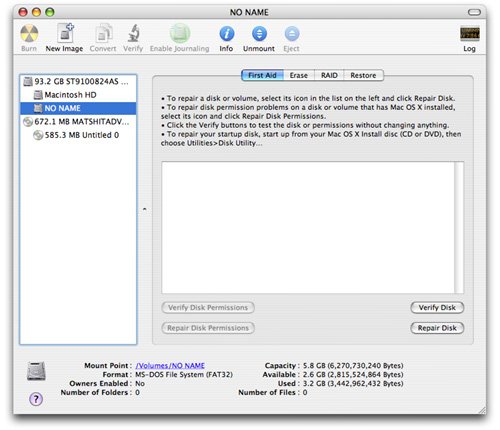Backing Up Your Windows System
| Data backup is an essential procedure for any computer user on any operating system. Many Windows users, though, will tell you that with Windows, you not only need to back up your data but also the OS itself. Very often, Windows will become corrupted or so virus laden that only a complete reinstallation of the operating system will get it back to normal. Any number of Windows applications will back up your system, but with Boot Camp, there's an easier way to archive an exact copy of your Windows hard drive: Let your Mac do it for you. Using Mac OS X's Disk Utility, you can save your Windows partition as a disk image, giving you a copy of your entire Windows drive. You can restore from this image easily at any time. To back up your entire Windows partition, you'll need an equivalent amount of space on another drive. This space can be on the Mac partition of the same machine, on a network volume, or on an external hard drive. Follow these steps:
|