Deleting a Document Workspace
When you are finished with a Document Workspace, you want to delete the workspace so as to save space on your SharePoint server and also reduce the clutter that numerous workspaces can cause when people are trying to locate other Document Workspaces.
In this exercise, you will delete the ![]() OakWood.docx Document Workspace.
OakWood.docx Document Workspace.
OPEN the SharePoint site from which you’d like to delete a Document Workspace. If prompted, type your user name and password, and then click OK.
BE SURE TO verify that you have sufficient permissions to delete the document workspace. If in doubt, see the Appendix on page 435.
1. On the Quick Launch bar, click Sites.
2. On the All Site Content page, click the document workspace that you wish to delete. In this exercise, click the Oak Wood Document Workspace.
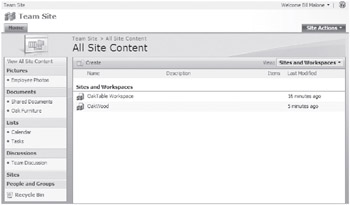
3. From the Site Actions menu, click Site Settings.
4. From the Site Administration column, choose Delete this site.
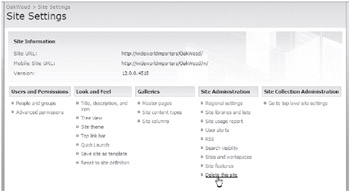
The Delete This Site confirmation page appears, informing you that everything in the site will be deleted.
5. Click Delete.
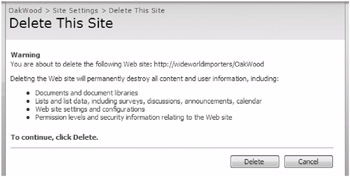
6. Click OK in the warning box that appears. Your Document Workspace is now deleted.
CLOSE the browser.
EAN: N/A
Pages: 201