Creating a New View
In the Create a View link from the Settings menu, you can create persistent views of the documents in the library. Five default views can be created.
-
Standard view
-
Datasheet view
-
Calendar view
-
Gantt view
-
Access view
Within each of these views, you have the ability to create views that incorporate sorting, grouping, ordering, and filtering, among other options.
In the following exercise, you will create a new view of a document library.
OPEN the SharePoint site in which you’d like to apply metadata to a document. If prompted, type your user name and password, and then click OK.
BE SURE TO complete the Adding Documents exercise in Chapter 5 and complete the previous exercise in this chapter on adding a column to a document library.
1. In the Oak Furniture document library page, from the Settings menu, click Create View.
2. Under the Choose a view format, click Standard View.
3. Enter a name for this view in the View Name input box, such as By Document Number.
4. Leave the default settings for Audience and Columns.
5. If you want to sort all documents based on their document number, in the Sort area, select the proper option to sort the documents in either ascending or descending order. If you want to filter the documents so that only certain documents appear in the By Document Number view, in the Filter area, choose the Document Number column, the type of operator used to filter the documents, and enter a value against which the filtering should be applied.
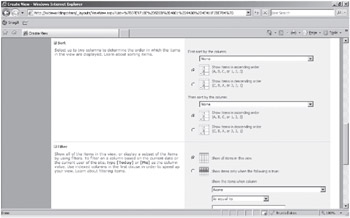
6. Click OK.
CLOSE the browser.
EAN: N/A
Pages: 201