Creating Document Libraries
When you create a new SharePoint site, a generic document library called Shared Documents is created for you. Because this library lacks a descriptive name, you should create new libraries for a particular business category or subject instead. In the examples used in this book, Bill Malone of Wide World Importers could create a document library for documents describing different types of art that the company carries or one for company newsletters. You want to make sure that the name of a document library is descriptive and that each library has a specific topic to make it easier to find documents. Storing all documents together in the Shared Documents-or any-document library defeats the purpose of using SharePoint sites to make information easier to locate.
In the following exercise, you will open your SharePoint site and create a new document library called Oak Furniture.
OPEN the SharePoint site in which you’d like to create a document library. If prompted, type your user name and password, and then click OK.
BE SURE TO verify that you have sufficient rights to create a document library. If in doubt, see the Appendix on page 435.
1. On the Site Actions menu, click Create. The Create Page page appears.
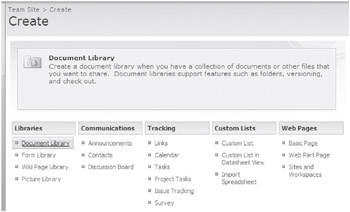
2. In the Libraries column, click Document Library. The New Document Library page is displayed.
3. In the Name box, type the name that you want to give the document library, for example Oak Furniture.
4. In the Description box, type the description of the document library, for example, This document library contains descriptive information about individual pieces of oak furniture.
5. In the Document Version History area, under Create a version each time you edit a file in this document library?, select the Yes option.
Leave all other areas of the page at their default settings. You have entered all of the necessary information to create a document library.
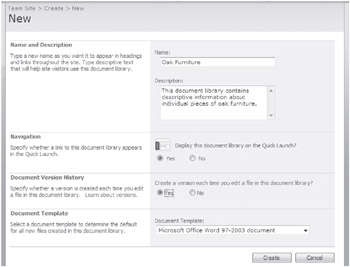
6. Click the Create button.
The new Oak Furniture document library appears.
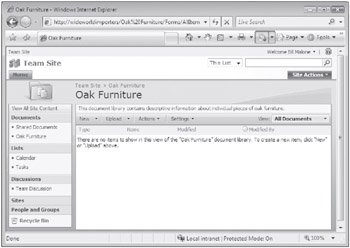
CLOSE the browser.
EAN: N/A
Pages: 201