Managing Site Content Syndication
Really Simple Syndication (RSS) is a standard way to make emerging content available to readers of a Windows SharePoint Services list or document library. Once a reader subscribes to an RSS feed (the XML emitted from a Web request), he can use an RSS aggregator running on his desktop to check for new or modified content as often as he chooses.
| Tip | Office Outlook 2007 can be used as an aggregator. This topic is discussed in Chapter 11, “Using Windows SharePoint Services with Outlook 2007.” Harvard Law also has a list of third-party RSS aggregators: http://blogs.law.harvard.edu/tech/directory/5/aggregators. |
The aggregator gathers all updates into a common pool of data that can be searched, sorted, filtered, and grouped by the aggregator as directed. Windows SharePoint Services can provide list data in RSS 2.0 format. RSS content is sometimes described as being “pulled” by the subscribers, for they can easily unsubscribe from a feed at any time. This can be a fabulous way to roll up data entered into a SharePoint list. By default, every Web application in Windows SharePoint Services is configured to allow RSS for all site collections they contain.
Site collection administrators can specify whether RSS feeds are allowed on lists in the sites within the site collection; they are allowed by default. Each site can then subsequently specify whether RSS feeds are allowed on lists in the site; they are also allowed by default. If sites do allow feeds, several attributes can be optionally defined that will be included in every feed. In the following exercise, you will verify that RSS is allowed on both the site collection and the top-level site and specify the optional attributes. Consuming the RSS feed for a given list will be covered in Chapter 4.
OPEN the top-level site from the address bar of your browser: http://wideworldimporters. If prompted, type your user name and password, and click OK.
BE SURE TO verify that you have sufficient rights to administrate a site. If in doubt, see the Appendix on page 435.
1. On the Site Actions menu, click Site Settings to display the Site Settings page.
2. In the Site Administration area, click RSS to display the RSS page.
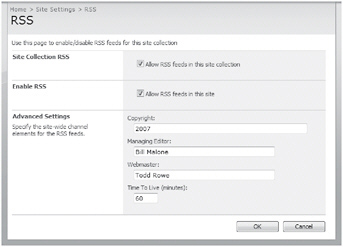
If you are on the top-level site of the site collection, as in this example, and you are a site collection Administrator, you see the Allow RSS Feeds In This Site Collection check box in the Site Collection RSS area. Unchecking this check box grays out the options in the Enable RSS area, and no sites in this collection can allow RSS feeds. Leave this check box checked in this exercise.
All sites have the Allow RSS Feeds In This Site check box in the Enable RSS area. If this check box is unchecked, no lists in this site are allowed to provide their data in the form of an RSS feed. As with the first check box, leave this checkbox checked in this exercise.
3. In the Copyright textbox, enter 2007.
4. In the Managing Editor textbox, enter Bill Malone.
5. In the Webmaster textbox, enter Todd Rowe.
6. Leave the Time to Live textbox at 60 minutes. This instructs the aggregator to wait at least this long before checking for updates. A shorter period will increase the frequency a site could get requests from aggregators, while a longer duration can help to diminish aggregator requests.
7. Click OK to commit these changes.
CLOSE the browser.
EAN: N/A
Pages: 201