Editing an Existing Form
You might often find yourself in a situation in which you need to edit an existing form that is stored in the SharePoint form library, such as correcting mistyped data. The existing form is edited in InfoPath 2007 and then saved to the form library.
In this exercise, you will edit the existing form and save it back to the form library.
OPEN the SharePoint site in which the form library is located. If prompted, type your user name and password, and click OK.
1. Navigate to the Purchase Orders library.
2. On the Purchase Orders page, hover the mouse over the ContosoPO name so that the arrow appears to the right. Click the arrow and choose Edit in Microsoft Office InfoPath.
| Tip | You can also simply click the ContosoPO name. If the File Download dialog box appears, click Open. |
InfoPath 2007 opens the ContosoPO form in Fill out a form mode.
3. Change the Reference Number to 12346.
4. From the File menu, choose Save. The form is saved to the Purchase Orders form library.
5. On the Windows taskbar, select the browser that points to the Purchase Orders form library.
6. Refresh the browser and verify that the edited form with reference number 12346 is listed in the library.
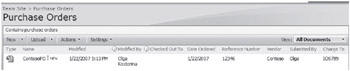
You will now edit the ContosoPO form and save it under a different name.
7. On the Purchase Orders form library page, hover the mouse over the ContosoPO name so that the arrow appears to the right. Click the arrow and then choose Edit in Microsoft Office InfoPath. InfoPath 2007 opens the ContosoPO form in Fill out a form mode.
8. Change the Reference Number to 12347.
9. Under Vendor Information, change the Company name to Northwind Traders. Make other changes to form data if you like.
10. From the File menu, choose Save As. The Save As dialog box appears.
11. In the File Name box, type NorthwindPO, and then click Save. The form is saved to the Purchase Orders form library.
12. On the Windows taskbar, select the browser that points to the Purchase Orders form library.
13. Refresh the browser and verify that the NorthwindPO form is listed in the library.
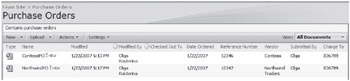
CLOSE InfoPath 2007, and then close the browser.
EAN: N/A
Pages: 201