Using Really Simple Syndication Feeds
RSS feeds is a data format that provides users with a means of keeping up to date with content that is added to a Web site. Originally, the data format was known as RDF (Resource Description Framework) Site Summary, and then it became known as Rich Site Summary. Today RSS is known as Really Simple Syndication. By using Windows SharePoint Services, you can decide to syndicate content. This means that you can create an RSS feed for any list or library, thereby allowing users to subscribe to it by using an RSS feed aggregator such as Microsoft Office Outlook 2007 and Internet Explorer 7.0. The blog site, blog post list, and wiki page library are RSS support enabled by default.
In the following exercise, you will view the RSS field for the blog posts in your browser and disable RSS support for a blog.
OPEN the blog SharePoint site. The exercise will use the Olga’s Blog site that was created as a subsite of the http://wideworldimporters site, but you can use whatever blog site you want. If prompted, type your user name and password, and then click OK.
BE SURE TO complete the exercise that creates a blog site in this chapter before beginning this exercise.
1. On the Quick Launch, under Links, click RSS Feed. The RSS feed for the blog posts is displayed.
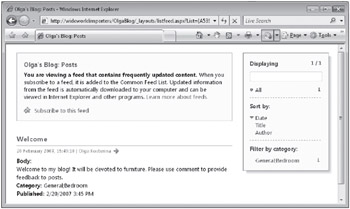
2. On Internet Explorer, click the Back button. The home page of Olga’s Blog site is displayed. ![]()
3. In the Admin Links Web Part, click Manage posts. The Posts list is displayed using the All Posts view.
4. Click Settings, and then click List Settings. The Customize Posts page is displayed.
5. Under Communications, click RSS settings. The Modify List RSS Settings: Posts page is displayed.
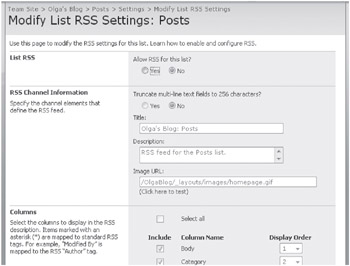
| Important | If the RSS Settings link is not available, then RSS support is not enabled in either the Windows SharePoint Services 3.0 Central Administration Web site or the site collection level. See Chapter 3, “Creating and Managing Sites,” for more information. |
6. In the List RSS section, under Allow RSS for this list, click the No option.
7. Scroll to the bottom of the page and click OK. The Customize Posts page is displayed.
8. Click the Olga’s Blog tab to redisplay the blog site’s home page. The RSS Feed link under Links is no longer displayed.
CLOSE the browser.
EAN: N/A
Pages: 201