Creating a New Wiki Page
A Wiki page is a chunk of factual content or concrete advice that is typically limited to no more than two or three screens of information in an easily accessible and modifiable format. Two methods are used to create a new page in a wiki page library.
-
Create a forward link and then click on it to create a page. This is the recommended method because it is easier for people to find a page when another page is linked to it.
-
Create a page that is not linked to another page by using the All Pages view of the wiki page library.
In this exercise, you will create a Wiki page by using these two methods.
OPEN the SharePoint site in which the wiki page library exists. This exercise will use the http://wideworldimporters site and the WideWorldImporters History wiki page library, but you can use whatever site and wiki page library you want. If prompted, type your user name and password, and then click OK.
BE SURE TO complete the first exercise in this chapter before beginning this exercise.
1. On the Quick Launch, under Documents, click WideWorldImporters History. The home page of the WideWorldImporters History wiki page library appears.
2. Click Edit. The edit form for the home page is displayed.
3. Place the cursor on a new line and type WideWorldImporters are specialist importers of unique furniture ([[BedRoom]], [[OfficeFurniture]] and [[GardenFurniture]]).
4. Click OK.
The home page is displayed with the words BedRoom, OfficeFurniture, and GardenFurniture shown as hyperlinks and underlined with a dotted line. By using double brackets on the edit form, you create three forward-linked pages. Linked pages do not have to exist, and such nonexistent pages are denoted by a dotted underline, as is the case with BedRoom, OfficeFurniture, and GardenFurniture.
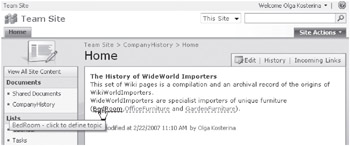
| Tip | The naming convention for Wiki pages, known as WikiWords or WikiNames, is to concatenate two or more words. Each word is composed of two or more letters, with no spaces between words. The first letter of each word is capitalized and the remaining letters are lowercase. This formatting is known as Camel case. The Wiki page name is used to form part of the URL. |
5. Click BedRoom. The New Wiki Page page is displayed, with the Name textbox containing the word BedRoom.
6. In the Wiki Content area, type WideWorldImporters Bed Room Furniture and then click Create.
The BedRoom page is displayed, and BedRoom appears in the list of Recent Changes in the left navigation pane.
7. In the Recent Changes area, click View All Pages. The WideWorldImporters History wiki page library is displayed in the All Pages view.
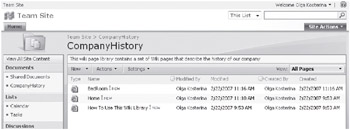
8. Click the New button. The New Wiki Page page is displayed. ![]()
9. In the Name textbox, type Seating.
10. In the Wiki Content area, type WideWorldImporters Seating and then click Create.
The Seating page is displayed, and Seating appears in the list of Recent Changes in the left navigation pane.
CLOSE the browser.
EAN: N/A
Pages: 201