Enabling Discussion Board for E-Mail
As detailed in Chapter 4, Windows SharePoint Services allows list managers to assign an e-mail address to discussion boards. Before this e-mail feature can be used, the Windows SharePoint Services farm administrator must configure the Web application for outgoing e-mail. You should contact this person in your organization if you wish to use this e-mail feature. If the e-mail feature is enabled, then the Incoming E-Mail area is visible on the Create page.
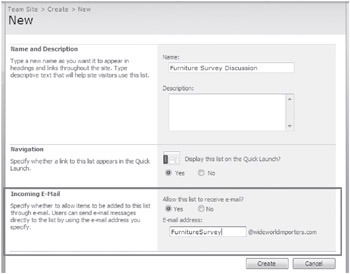
If the e-mail feature is configured by the Windows SharePoint Services farm administrator after the discussion board is created or if you decided not to enable the e-mail feature when you created the discussion board, then you can allow the list to subsequently receive e-mails. In the following exercise, you will enable an existing discussion board so that users can e-mail their discussions.
OPEN the SharePoint site in which the discussion board is located. If prompted, type your user name and password, and click OK. The exercise uses the Team Discussion created as part of a Team site, but you can use whatever discussion board you wish.
BE SURE TO verify that you have sufficient rights to create a list. If in doubt, see the Appendix on page 435.
1. On the Quick Launch, under Discussions, click Team Discussion. The Team Discussion is displayed.
2. On the Settings menu, click Discussion Board Settings. The Customize Team Discussion page is displayed.
3. Under the Communications area, click Incoming e-mail settings. If this option is not available, a Windows SharePoint Services farm administrator will need to configure the Web application for incoming e-mails. The Incoming E-Mail Settings: Team Discussion page is displayed.
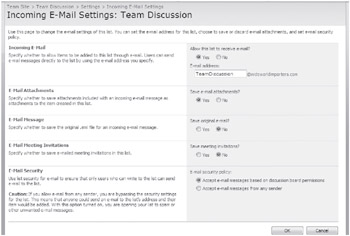
4. In the Incoming E-Mail area, for the Allow this list to receive e-mail option, select Yes and enter an e-mail address, such as TeamDiscussion@wideworldimporters.com. You need only provide the part of the e-mail address that precedes the ”at” sign (“@”).
5. At the bottom of the page, click the Next button. The Team Discussion page is displayed.
CLOSE the browser.
| Tip | Further details concerning the e-mail feature are found in Chapter 4. |
EAN: N/A
Pages: 201