Adding an Objective to a Meeting Workspace
To get the most use from a Meeting Workspace, you must add information and relevant details to it so people are motivated to visit the workspace. In the next three sections, you will add information to each of the default lists in the Public Workshops Meeting Workspace.
The topic for the next Public Workshop focuses on selling imported items. Olga Kosterina wants to communicate this focus to anyone who visits the Meeting Workspace page.
In the following exercise, you will add this topic as an objective to the Meeting Workspace.
OPEN the SharePoint Meeting Workspace created in the first exercise: http://wideworldimporters/PublicWorkshops site. If prompted, type your user name and password, and click OK. You can also access the Meeting Workspace by opening the top-level SharePoint site (http://wideworldimporters), clicking one of the Public Workshops under the Events Web Part, and then clicking the Workspace link.
BE SURE TO verify that you have sufficient rights to contribute to the site. If in doubt, see the Appendix on page 435.
1. On the left side of the page under Select a date from the list below:, click the date of the next meeting (10/22/2006 in this exercise; your date will vary based on the date you perform this exercise.)
If you didn’t use a repeating event, there won’t be a list of dates from which to choose from. Simply use the default instance.
2. Under the Objectives Web Part, click Add new item. You are taken to the Objectives: New Item page.
3. In the Objective box, type the meeting objective, such as How to efficiently sell imported items.
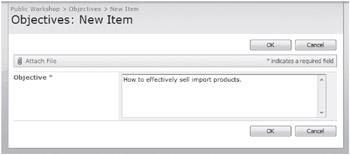
4. Click OK to save the object and return to the home page of the Meeting Workspace. The new objective appears in the Objectives Web Part.
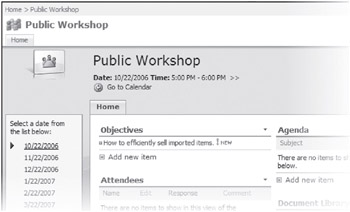
Since objectives are simply list items, you are not limited to only one objective.
LEAVE the browser open for the following exercise.
EAN: N/A
Pages: 201