Using Custom Icons
If you don’t want all of your folder icons to look the same, or if you don’t like the default icons provided by applications for either the application itself or the documents they create, you can (on a file-by-file basis) attach custom icons of your choosing to those files through the Get Info window.
Attaching a custom icon
To attach a custom icon, follow these steps:
-
Copy an image that you want to use as an icon. You can do this by opening an image file and choosing Edit Copy (z-C). This command puts a copy of the picture on the Clipboard, a temporary system storage area. It is recommended you try to copy a square image that is as close as possible to 128 x 128 pixels. If the image is larger, the Finder scales it down, if it is too small, the icon will appear jagged or fuzzy if it is displayed at a size larger than its native size.
-
In the Finder, make sure that the Info window is showing (z-I) and select the file or folder whose icon you want to replace. The selected item’s information and icon appear in the General section of the Info window.
-
In the General section of the Info window, click the displayed icon to select it. When the icon is selected, a border appears around it. You can’t select the icon if the item is locked or you don’t have Write privileges for the item.
-
Choose Edit Paste (z-V). The Finder pastes the image from the Clipboard into the item’s icon, as shown in Figure 4-18.
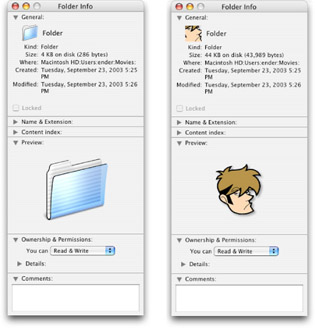
Figure 4-18: After copying an image, you can paste it as a custom icon in the Info window.
Removing a custom icon
You can remove a custom icon as follows:
-
Select the file or folder whose custom icon you want to remove. The selected item’s icon appears in the corner of the Info window.
-
In the General section of the Info window, click the icon to select it. You can’t select the icon if the item is locked or you don’t have Write privileges for the item.
-
Press the Delete key. The custom icon disappears and the standard icon for the selected file or folder returns.
EAN: 2147483647
Pages: 290