SSRS in the Report Development Life Cycle
| To understand all of the ways SSRS can be used and deployed, you can simply walk through the report development life cycle, and see what features are useful in each stage. A typical reporting application goes through three stages (see Figure 1.2): authoring, managing, and delivery. SSRS provides all the necessary tools to work with a reporting application in all three stages. Figure 1.2. Reporting life cycle.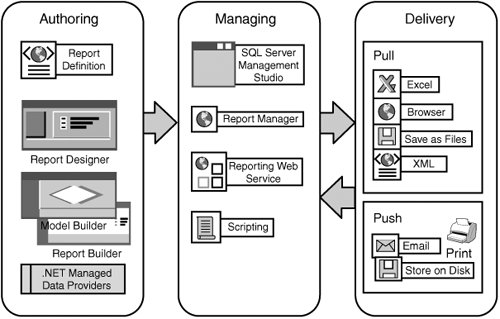 Authoring Stage of the Reporting Life CycleDuring this stage, the report author defines the report layout and sources of data. For authoring, SSRS maintains all of the features of SSRS2K and adds some new features. Report Designer is a tool that was previously available for SSRS2K. For SSRS2K, developers had to install Visual Studio 2003 Integrated Development Environment (IDE) for the Report Designer to function. Although integration with Visual Studio is still available in SSRS, today developers have a choice to use Report Designer within Visual Studio IDE or to use Report Designer within Business Intelligence Development Studio (BIDS). The Business Intelligence Development Studio shell has gone through changes from Beta 2 of SSRS. Starting from the Community Technology Preview release of SSRS, Visual Studio Express Edition, a free version of Visual Studio 2005 is included with SQL Server 2005 as a shell for the Report Designer. The Report Designer interface is shown in Figure 1.3. Figure 1.3. Report Designer.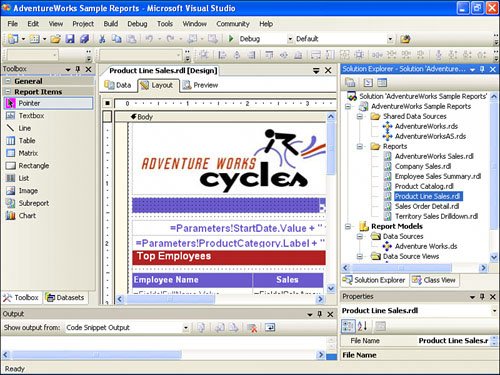 Report Designer is a full-featured report authoring tool that targets developers and provides extensive design capabilities and can handle a variety of data sources. Report Designer can work with all reports generated for SSRS, including reports generated by Report Builder. Report Designer incorporates the following productivity features:
The end user's ability to design reports is a new feature in SSRS. There are two tools that make this possible: Report Builder and Model Builder. The combination of both tools allows an end user to develop, modify, and share her reports from SQL Server databasesboth relational and OLAPwithout the need to know either SQL or MDX. Before an end user can develop a report, a developer must create a model, using the Model Builder tool. Figure 1.4 depicts the Model Builder's interface. A model is similar to a report, in that a model is a file written in Extensible Markup Language (XML) with an extension of .SMDL. A model defines layout, data sources, data entities, and relationships in terms that are understood by end users and not in terms of SQL or MDX. Figure 1.4. Model Builder.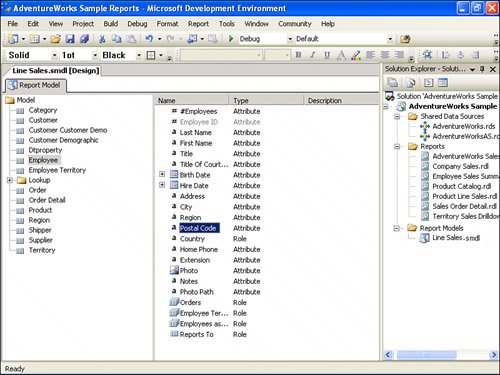 When a model is published, an end user can choose a report's layout and drag and drop model items on a report. This is how an end user can create ad hoc reports, based on the published model. Figure 1.5 shows the Report Builder interface. Figure 1.5. Report Builder.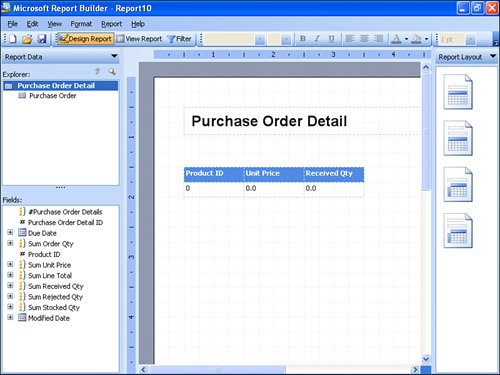 Report Builder targets end users and provides access to data sources predefined in a mode. Note Report Builder cannot modify reports generated by Report Designer. Report Builder is a click once .NET smart client application that is launched from Report Manager's toolbar. Report Designer and Report Builder generate reports in Report Definition Language (RDL). RDL is an XML-based language, a code presentation of a report that defines data, presentation elements of a report, calls to the outside .NET assemblies, custom VB.NET functions, and expressions. RDL has powerful design elements (controls) such as the familiar Table, Chart, Subreport, and Matrix. SSRS has the capability to parameterize, sort , filter, drill down through, and aggregate data. RDL can be saved as a file on a file system or as data in the Reporting Services database. RDL is an open language that allows third-party vendors to develop custom authoring tools. Managing Stage of the Reporting Life CycleDuring this stage, the report author publishes the report to a central location where it can be managed by a report administrator in terms of security and delivery. This central location is a SSRS database. After the report is published, the administrator can use Report Manager, custom written scripts, third-party tools, or SQL Server Management Studio to manage published reports. The report administrator can
Figure 1.6 depicts the Report Manager's interface. Figure 1.6. Report Manager.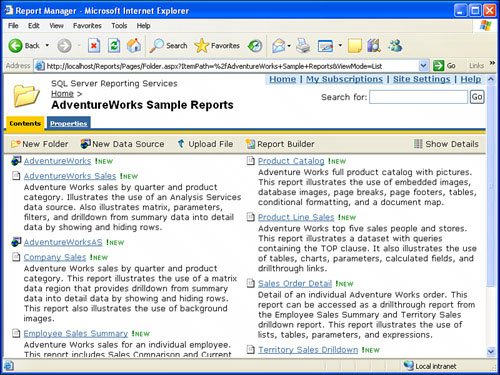 The default URL for Report Manager is http://<server>/reports (as shown in Figure 1.6). This is a default virtual directory in which Report Manager is installed. A report administrator can later change this URL by editing configuration files or using the Reporting Services Configuration Manager, as shown in Figure 1.7. Figure 1.7. Reporting Services Configuration Manager.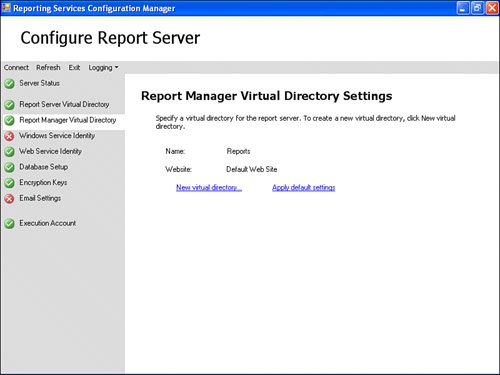 Using SQL Server Management Studio, shown here in Figure 1.8, an administrator can perform most of the operations that she would otherwise perform through Report Manager. SQL Server Management Studio can access the SSRS catalog directly and does not require the SSRS Windows Service to be running to change the report's properties. However, an administrator will not be able to view the report if the SSRS Windows Service is not running. Figure 1.8. Managing within SQL Server Management Studio.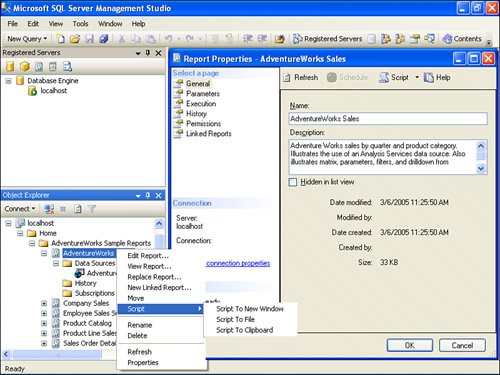 Table 1.2 presents a summary of the management features of SSRS. Table 1.2. SSRS Management Features
The true test of an enterprise system is shown by its ability to scale from a single user to up to thousands across an enterprise. The second test of an enterprise system is to maintain uptime and reliability. SSRS passes both tests. SSRS manages these tasks by using underlying Windows technologies. The simplest deployment of SSRS simply places all of the components on a single machine. That single machine can then be updated with bigger and better hardware. The single machine deployment model provides a relatively cheap and cost-effective way to get up and running with SSRS. SSRS can also be deployed across a network load balanced (NLB) cluster, giving it scalability and availability. The database catalog that SSRS uses can also be deployed across a clustered database server apart from the web servers. This allows for virtually limitless growth in terms of number of users (scalability) and, at the same time, maximum availability. Delivery Stage of the Reporting Life CycleDuring this stage, the report is distributed to the report's users and is available in multiple output formats. The SSRS retrieval mechanism allows users to quickly change an output format. SSRS supports various delivery methods: email, interactively online (usually through a browser, portal, or custom application), printer (requires custom extension), or file system. If the delivery method of interest is not available by default from SSRS, you can relatively easily develop custom delivery extensions. SSRS Books-On-Line provides a complete set of samples for various custom delivery extensions. You can learn more about custom extensions in Chapter 26. Reports are structured as items in a folder structure and allow for easy browsing and execution. You can see an example of viewing a report online in Figure 1.9. Please note that the report is shown inside of Report Manager. Report Manager provides an additional functionality, such as assigning security or subscribing to a report. You can also view the report directly in the browser without Report Manager. Figure 1.9. Online viewing.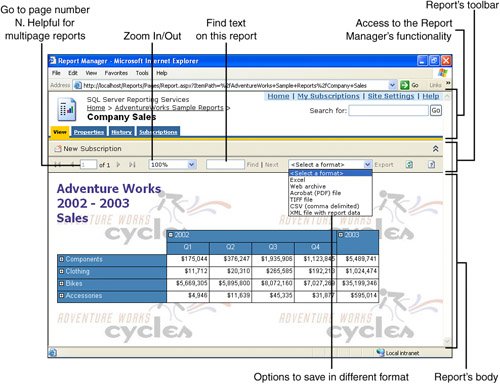 Alternatively, a user can subscribe to a report that subsequently will be delivered via email, as shown in Figure 1.10. Email delivery is a push-model of report delivery. Push-model is especially useful for the cases in which report generation takes a long time, the report needs to be delivered to an outside user, or there is an emergency situation that generates an exception report. Figure 1.10. Email delivery.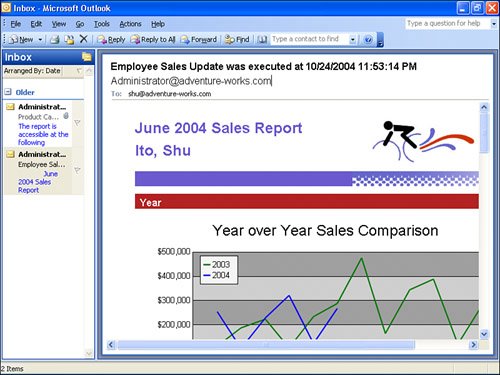 Online view and scheduled delivery are great, but for a single solution to be truly ubiquitous, it has to offer more. SSRS does this, again, by making itself extensible rather than being all-encompassing. A perfect example of this is via embedded reporting. With Visual Studio 2005, Microsoft has developed an integrated Report Viewer control. This control allows developers to embed SSRS reports into their Windows and web applications. Figure 1.11 shows the Report Viewer control. Figure 1.11. Report Viewer control.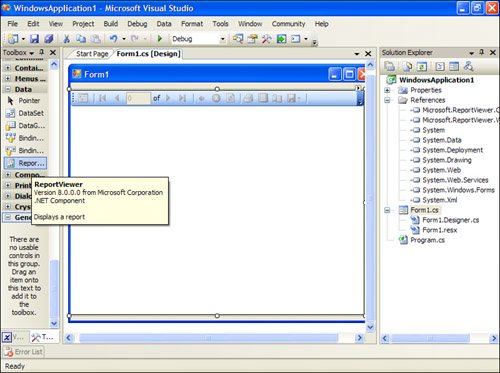 If developers need to do more than simply view reports, they can access the SSRS web services directly. This set of SOAP-based calls (SOAP Application Programming Interface or SOAP API) provides access to just about every function on the report server. In fact, Report Manager does nothing more than make the same web service calls. For example, with the API, developers can modify permissions and create custom from ends. Lastly, SSRS security is extensible. This allows access to SSRS reports from any custom portal such as SharePoint. SSRS includes Report Viewer and Report Browser SharePoint controlsthe same set of controls that became available in SSRS2K SP2. |
EAN: 2147483647
Pages: 254
- Chapter V Consumer Complaint Behavior in the Online Environment
- Chapter VIII Personalization Systems and Their Deployment as Web Site Interface Design Decisions
- Chapter XV Customer Trust in Online Commerce
- Chapter XVII Internet Markets and E-Loyalty
- Chapter XVIII Web Systems Design, Litigation, and Online Consumer Behavior