Chapter 14. Report Navigation
| In This Chapter
One of the main uses for navigation functionality is to simplify navigation of large reports and hierarchies of reports . Report developers can add hyperlink actions (or simply actions) to a report. Reporting Services supports three types of actions:
Expressions can be used as a value for any action. Developers can add an action from either the Properties dialog box (right-click on a report item, select Properties from the shortcut menu, and click the Navigation tab) or from the Action property (click the ellipses in the Action property of the control). See Figure 14.1 for more details. Figure 14.1. Two methods of adding actions to a report.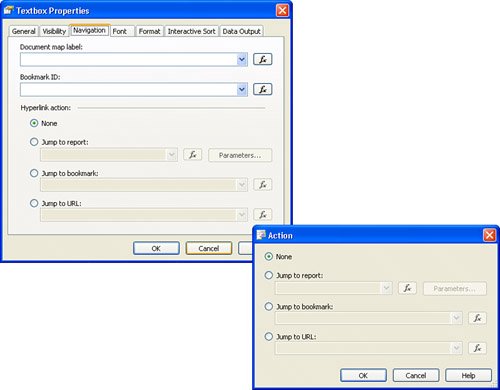 Actions can be added to a Textbox or an Image item, which, in turn , provides actionable items for List, Table, and Matrix. Any Reporting Services item can have a single action and either one or both of the Bookmark and Document Map labels associated with it. Multiple actions can point to a single bookmark link. This is similar to a reference to a particular topic in a book, in that multiple pages can point to a single topic. Tip Highlight an actionable item so it is intuitive to a user that the item can be clicked. Blue in color and underlined text items, usually, provide good highlights. |
EAN: 2147483647
Pages: 254
