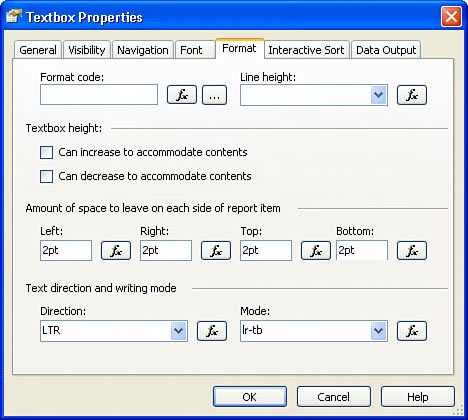Chapter 13. Advanced Report Formatting
In This Chapter
Thus far, this book has discussed some basic formatting, such as highlighting text in bold, changing background color , and adjusting report layout. This chapter provides a broader view on formatting. Tip Try to preview a report (click on the Preview tab of Report Designer) to verify if the formatting is satisfactory. Me.Value or simply Value provides access to the value property of a SSRS item and simplifies formatting expressions. Instead of using the same expression that was used to set the value property, you can access the value of this expression through Me.Value . For example, to display negative values in red, the property Color can be an expression >=IIF(Fields!TotalDue.Value >= 0, "Black", "Red") . Alternatively, you can use =IIF(Value >= 0, "Black", "Red") and achieve the same result. Report Formatting, Report Border, and Layout toolbars (see Figure 13.1) are conveniently available to do some design-time formatting. Figure 13.1. Report formatting related toolbars.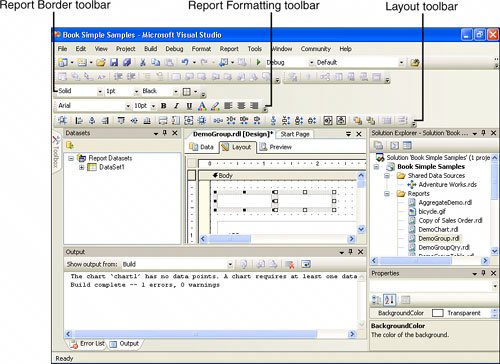 The Item Properties window and Property Pages dialog box shown in Figure 13.2 provide access to a full set of formatting properties, including runtime formatting. Figure 13.2. Item Properties window and Property Pages dialog box. |
EAN: 2147483647
Pages: 254