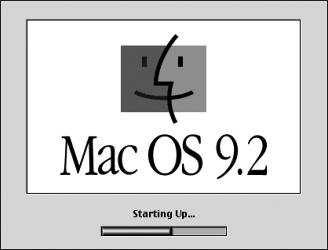Starting the Classic Environment
| When Classic starts, it must initialize itself, identify hardware components, and present a user interface. Here's an example of a Classic application starting when Classic is not already running:
NOTE Once started, the Classic environment runs until it is stopped or the system restarts. If it is started in this manner, it will run in the background after you quit the Classic application, so reopening a Classic applicationor opening a second Classic applicationwould be much faster than outlined here. |
EAN: 2147483647
Pages: 233