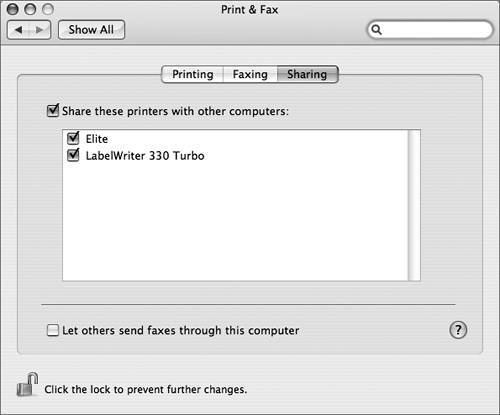Sharing Printers
| Printer Sharing allows other Mac OS X and Windows users on the network to print to USB printers connected to your computer. In Print & Fax preferences, click Sharing, then select the "Share these printers with other computers" checkbox (you can also turn on Printer Sharing in Sharing preferences). Once you have enabled Printer Sharing, select which printers you wish to share in the Sharing pane of Print & Fax preferences.
Although intended primarily for sharing local USB printers, you can also use Printer Sharing with network printers. This allows you to monitor and manage jobs sent to the network printer, assuming that other users' print jobs pass through your computer instead of bypassing your system and going directly to the network printer. There are two disadvantages to resharing network printers:
Shared printers appear in the following two places on other Mac OS X computers on the local network:
Users might not have the required print drivers installed on their computers for printers shared over the network. In this case, Mac OS X downloads the PPD file of the printer from the computer sharing the printer and provides the client computer with details on the shared printer's capabilities. This process happens automatically and does not require any action on your behalf, but may cause a slight delay when a shared printer is first chosen. Printing to a Shared Printer from WindowsAs was explained in "Adding a Printer Using the More Printers Sheet," your Mac can access printers shared by Windows computers on your network. Conversely, if you've enabled Printer Sharing on your Mac, it's possible for Windows users to access your shared printers. If you turn on Windows Sharing in Sharing preferences, you are enabling the SMB protocol, which allows Windows computers to see your Mac OS X computer in Network Neighborhood. A Windows user can browse for your Mac OS X computer under its workgroup (you can change the workgroup of your Mac OS X computer in Directory Assistant). If the Windows user double-clicks the Mac OS X computer's icon in Network Neighborhood, the user sees whatever services you are sharing on your Mac. To use a shared printer, the Windows user must double-click the printer's icon. A dialog will prompt for the necessary driver, which can be downloaded from the Internet. 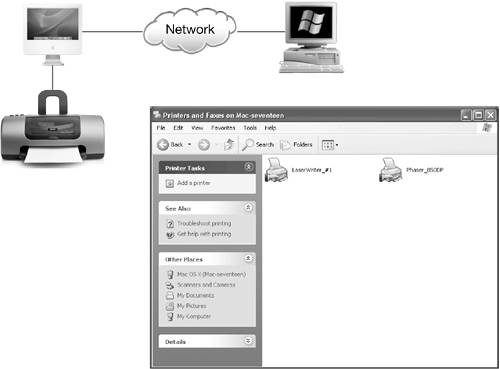 |
EAN: 2147483647
Pages: 233
- ERP System Acquisition: A Process Model and Results From an Austrian Survey
- Enterprise Application Integration: New Solutions for a Solved Problem or a Challenging Research Field?
- Context Management of ERP Processes in Virtual Communities
- A Hybrid Clustering Technique to Improve Patient Data Quality
- Relevance and Micro-Relevance for the Professional as Determinants of IT-Diffusion and IT-Use in Healthcare