17.6 Multi-Module Assemblies
| A single-module assembly has a single file that can be an EXE or DLL file. This single module contains all the types and implementations for the application. The assembly manifest is embedded within this module. A multi-module assembly consists of multiple files (zero or one EXE and zero or more DLL files, though you must have at least one EXE or DLL). The assembly manifest in this case can reside in a standalone file, or it can be embedded in one of the modules. When the assembly is referenced, the runtime loads the file containing the manifest and then loads the required modules as needed. 17.6.1 Benefiting from Multi-Module AssembliesMulti-module assemblies have advantages for real-world programs, especially if they are developed by multiple developers or are very large. Imagine that 25 developers are working on a single project. If they were to create a single-module assembly to build and test the application, all 25 programmers would have to check in their latest code simultaneously, and the entire mammoth application would be built. That creates a logistical nightmare. If they each build their own modules, however, the program can be built with the latest available module from each programmer. This relieves the logistics problems; each module can be checked in when it is ready. Perhaps more importantly, multiple modules make it easier to deploy and to maintain large programs. Imagine that each of the 25 developers builds a separate module, each in its own DLL. The person responsible for building the application would then create a 26th module with the manifest for the entire assembly. These 26 files could be deployed to the end user. The end user then need only load the 1 module with the manifest, and he can ignore the other 25. The manifest will identify which of the 25 modules has each method, and the appropriate modules will be loaded as methods are invoked. This will be transparent to the user. As modules are updated, the programmers need only to send the updated modules (and a module with an updated manifest). Additional modules can be added and existing modules can be deleted; the end user continues to load only the one module with the manifest. In addition, it is entirely likely that not all 25 modules will need to be loaded into the program. By breaking the program into 25 modules, the loader can load only those parts of the program that are needed. This makes it easy to shunt aside code that is only rarely needed into its own module, which might not be loaded at all in the normal course of events. Although this was the theory behind DLLs all along, .NET accomplishes this without "DLL Hell," a monumental achievement described later in this chapter. 17.6.2 Building a Multi-Module AssemblyTo demonstrate the use of multi-module assemblies, the following example creates a couple of very simple modules that you can then combine into a single assembly. The first module is a Fraction class. This simple class will allow you to create and manipulate common fractions. Example 17-1 illustrates. Example 17-1. The Fraction classnamespace ProgCS { using System; public class Fraction { private int numerator; private int denominator; public Fraction(int numerator, int denominator) { this.numerator = numerator; this.denominator = denominator; } public Fraction Add(Fraction rhs) { if (rhs.denominator != this.denominator) { throw new ArgumentException( "Denominators must match"); } return new Fraction( this.numerator + rhs.numerator, this.denominator); } public override string ToString( ) { return numerator + "/" + denominator; } } } Notice that the Fraction class is in the ProgCS namespace. The full name for the class is ProgCS.Fraction. The Fraction class takes two values in its constructor: a numerator and a denominator. There is also an Add( ) method, which takes a second Fraction and returns the sum, assuming the two share a common denominator. This class is simplistic, but it will demonstrate the functionality necessary for this example. The second class is the myCalc class, which stands in for a robust calculator. Example 17-2 illustrates. Example 17-2. The Calculatornamespace ProgCS { using System; public class myCalc { public int Add(int val1, int val2) { return val1 + val2; } public int Mult(int val1, int val2) { return val1 * val2; } } } Once again, myCalc is a very stripped-down class to keep things simple. Notice that calc is also in the ProgCS namespace. This is sufficient to create an assembly. Use an AssemblyInfo.cs file to add some metadata to the assembly. The use of metadata is covered in Chapter 19.
Visual Studio creates single-module assemblies by default. You can create a multi-module resource with the /addModules command-line option. The easiest way to compile and build a multi-module assembly is with a makefile, which you can create with Notepad or any text editor.
Example 17-3 shows the complete makefile (which is explained in detail immediately afterward). To run this example, put the makefile (with the name makefile) in a directory together with a copy of Calc.cs, Fraction.cs, and AssemblyInfo.cs. Start up a .NET command window and cd to that directory. Invoke nmake without any command switch. You will find the SharedAssembly.dll in the \bin subdirectory. Example 17-3. The complete makefile for a multi-module assemblyASSEMBLY= MySharedAssembly.dll BIN=.\bin SRC=. DEST=.\bin CSC=csc /nologo /debug+ /d:DEBUG /d:TRACE MODULETARGET=/t:module LIBTARGET=/t:library EXETARGET=/t:exe REFERENCES=System.dll MODULES=$(DEST)\Fraction.dll $(DEST)\Calc.dll METADATA=$(SRC)\AssemblyInfo.cs all: $(DEST)\MySharedAssembly.dll # Assembly metadata placed in same module as manifest $(DEST)\$(ASSEMBLY): $(METADATA) $(MODULES) $(DEST) $(CSC) $(LIBTARGET) /addmodule:$(MODULES: =;) /out:$@ %s # Add Calc.dll module to this dependency list $(DEST)\Calc.dll: Calc.cs $(DEST) $(CSC) $(MODULETARGET) /r:$(REFERENCES: =;) /out:$@ %s # Add Fraction $(DEST)\Fraction.dll: Fraction.cs $(DEST) $(CSC) $(MODULETARGET) /r:$(REFERENCES: =;) /out:$@ %s $(DEST):: !if !EXISTS($(DEST)) mkdir $(DEST) !endif The makefile begins by defining the assembly you want to build: ASSEMBLY= MySharedAssembly.dll It then defines the directories you'll use, putting the output in a bin directory beneath the current directory and retrieving the source code from the current directory: BIN=.\bin SRC=. DEST=.\bin Build the assembly as follows: $(DEST)\$(ASSEMBLY): $(METADATA) $(MODULES) $(DEST) $(CSC) $(LIBTARGET) /addmodule:$(MODULES: =;) /out:$@ %s This places the assembly (MySharedAssembly.dll) in the destination directory (bin). It tells nmake (the program that executes the makefile) that the assembly consists of the metadata and the modules, and it provides the command line required to build the assembly. The metadata is defined earlier as: METADATA=$(SRC)\AssemblyInfo.cs The modules are defined as the two DLLs: MODULES=$(DEST)\Fraction.dll $(DEST)\Calc.dll The compile line builds the library and adds the modules, putting the output into the assembly file MySharedAssembly.dll: $(DEST)\$(ASSEMBLY): $(METADATA) $(MODULES) $(DEST) $(CSC) $(LIBTARGET) /addmodule:$(MODULES: =;) /out:$@ %s To accomplish this, nmake needs to know how to make the modules. Start by telling nmake how to create Calc.dll. You need the Calc.cs source file for this; tell nmake on the command line to build that DLL: $(DEST)\Calc.dll: Calc.cs $(DEST) $(CSC) $(MODULETARGET) /r:$(REFERENCES: =;) /out:$@ %s Then do the same thing for Fraction.dll: $(DEST)\Fraction.dll: Fraction.cs $(DEST) $(CSC) $(MODULETARGET) /r:$(REFERENCES: =;) /out:$@ %s The result of running nmake on this makefile is to create three DLLs: Fraction.dll, Calc.dll, and MySharedAssembly.dll. If you open MySharedAssembly.dll with ILDasm, you'll find that it consists of nothing but a manifest, as shown in Figure 17-3. Figure 17-3. MySharedAssembly.dll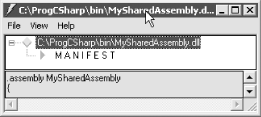 If you examine the manifest, you see the metadata for the libraries you created, as shown in Figure 17-4. Figure 17-4. The manifest for MySharedAssembly.dll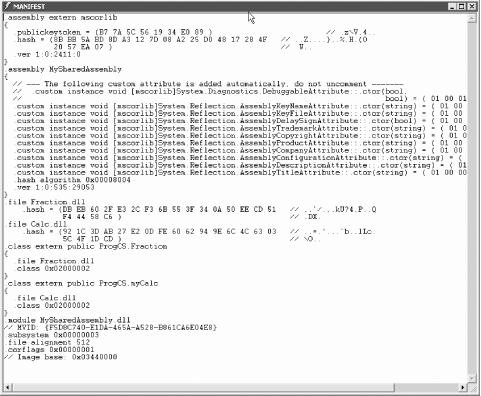 You first see an external assembly for the core library (mscorlib), followed by the two modules, ProgCS.Fraction and ProgCS.myCalc. You now have an assembly that consists of three DLL files: MySharedAssembly.dll with the manifest, and Calc.dll and Fraction.dll with the types and implementation needed. 17.6.2.1 Testing the assemblyTo use these modules, you need to create a driver program that will load in the modules as needed. Example 17-4 illustrates. Save this program as Test.cs in the same directory as the other modules. Example 17-4. A module test-drivernamespace Programming_CSharp { using System; public class Test { // main will not load the shared assembly static void Main( ) { Test t = new Test( ); t.UseCS( ); t.UseFraction( ); } // calling this loads the myCalc assembly // and the mySharedAssembly assembly as well public void UseCS( ) { ProgCS.myCalc calc = new ProgCS.myCalc( ); Console.WriteLine("3+5 = {0}\n3*5 = {1}", calc.Add(3,5), calc.Mult(3,5)); } // calling this adds the Fraction assembly public void UseFraction( ) { ProgCS.Fraction frac1 = new ProgCS.Fraction(3,5); ProgCS.Fraction frac2 = new ProgCS.Fraction(1,5); ProgCS.Fraction frac3 = frac1.Add(frac2); Console.WriteLine("{0} + {1} = {2}", frac1, frac2, frac3); } } } Output: 3+5 = 8 3*5 = 15 3/5 + 1/5 = 4/5 For the purposes of this demonstration, it is important not to put any code in Main( ) that depends on your modules. You do not want the modules loaded when Main( ) loads, and so no Fraction or Calc objects are placed in Main( ). When you call into UseFraction and UseCalc, you'll be able to see that the modules are individually loaded. 17.6.2.2 Loading the assemblyAn assembly is loaded into its application by the AssemblyResolver through a process called probing. The assembly resolver is called by the .NET Framework automatically; you do not call it explicitly. Its job is to resolve the assembly name to an EXE program and load your program. With a private assembly, the AssemblyResolver checks the application base, the culture and name of the referenced assembly, and then a private binpath, which is a user-defined list of subdirectories under the root location.
Put a breakpoint on the second line in Main( ), as shown in Figure 17-5. Figure 17-5. A breakpoint in Main( )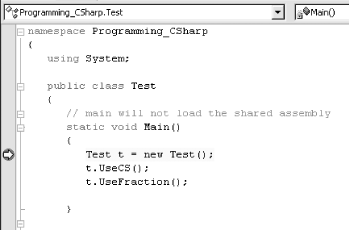 Execute to the breakpoint and open the Modules window. Only two modules are loaded, as shown in Figure 17-6. Figure 17-6. Only two modules loaded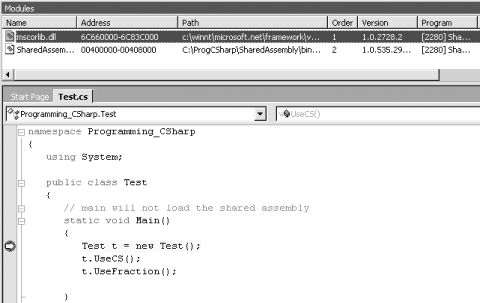
Step into the first method call and watch the modules window. As soon as you step into UseCS, the AssemblyLoader recognizes that it needs an assembly from MySharedAssembly.dll. The DLL is loaded, and from that assembly's manifest the AssemblyLoader finds that it needs Calc.dll, which is loaded as well, as shown in Figure 17-7. Figure 17-7. Modules loaded on demand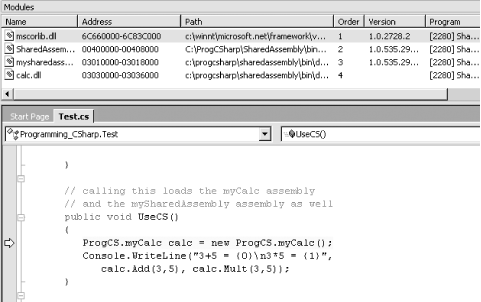 When you step into Fraction, the final DLL is loaded. The advantage of multi-module assemblies is that a module is loaded only when it is needed. |
EAN: 2147483647
Pages: 182
- Integration Strategies and Tactics for Information Technology Governance
- Measuring and Managing E-Business Initiatives Through the Balanced Scorecard
- A View on Knowledge Management: Utilizing a Balanced Scorecard Methodology for Analyzing Knowledge Metrics
- Managing IT Functions
- Governance Structures for IT in the Health Care Industry
