12.2 Updating Data with Transactions
| A very important feature of most industrial-strength databases is support for transactions. A transaction is a set of database operations that must all complete or fail together. That is, either all the operations must complete successfully (commit the transaction), or all must be undone (roll back the transaction) so that the database is left in the state it was in before the transaction began. The canonical transaction is depositing a check. If I write a check to you for $50 and you deposit it, we both expect that once the bank transaction is completed, your account will have increased by $50 and mine will have decreased by $50. Presumably the bank computer accomplishes this in two steps:
If the system fails between steps 1 and 2 or for any reason your account cannot be increased by $50, the transaction should be rolled back; that is, it should fail as a whole (neither account should be affected). If my account is reduced by $50 and your account is not increased, then the database has become corrupted. This should never be allowed, and it is the job of transactions to ensure either that both actions are taken or that neither is.
12.2.1 The ACID TestDatabase designers define the requirements of a transaction in the so-called "ACID" test. ACID is an acronym for Atomic, Consistent, Isolated, and Durable. Here's a brief summary of what each of these terms means:
12.2.2 Implementing TransactionsThere are two ways to implement transactions in ASP.NET. You can allow the database to manage the transaction by using transactions within your stored procedure, or you can use connection-based transactions. In the latter case, the transaction is created and enforced outside of the database. This allows you to add transaction support to databases that do not otherwise provide for it. As Appendix B shows, the Bug database is designed so that each bug event is recorded as one record in Bugs and one or more records in BugHistory. In the next example, you will elicit information from the user about a new bug (e.g., the description, severity, etc.), and you will update both the Bugs table and the BugHistory table. If the update to the BugHistory table fails for any reason, you want to make sure the update to the Bugs table rolls back as well. To ensure this, you wrap these updates in a transaction. In this example, you will offer the user the option to have the transaction implemented either by the database or by the connection, as shown in Figure 12-2. Figure 12-2. Data form for transaction-based add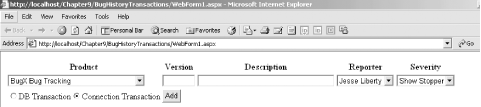 The .aspx file for this form can be found later in Example 12-8. If the user selects DB Transaction, call a stored procedure that implements the transaction semantics. If the user selects Connection Transaction, implement the transaction yourself, using an instance of the System.Data.SqlClient.SqlTransaction class. 12.2.2.1 Database transactionsTo implement the DB Transaction option, you need a stored procedure (or sproc) that adds a record to the Bugs table and a record to the BugsHistory table, using SQL transaction support. CREATE PROCEDURE spAddBugWithTransactions To decide what parameters to provide to this sproc, you must examine the two tables you will update, as shown in Figure 12-3. Figure 12-3. Bugs and BugHistory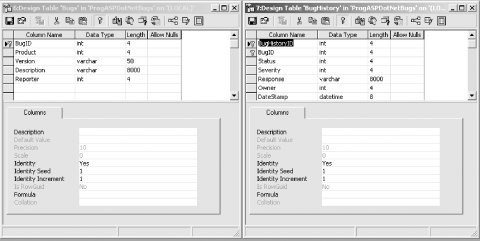 There are 12 fields that must be filled in for the two tables. For Bugs, the required fields are BugID, Product, Version, Description, and Reporter. Note, however, that you don't need to provide a BugID, which is an identity column provided by the database. For BugHistory, the obligatory fields are BugHistoryID, BugID, Status, Severity, Response, Owner, and DateStamp. BugHistoryID is another identity column and is thus provided by the database. Note that BugID must match the BugID generated by Bugs. Thus, rather than passing that into the stored procedure, you'll get it back from the database when you add the Bug record. Status will always be Open (new bugs are always open) and so you need not pass it in. Similarly, Response will always be "Bug Created." To simplify this, we'll assume that when you create a new bug, it is always assigned first to the user (i.e., Owner) whose ID is 1. The DateStamp need not be passed as a parameter, if your table is set up to default to the current date. Thus, you are left passing in just the ProductID, Version, Description, Reporter, and Severity: @ProductID int, @Version varChar(50), @Description varChar(8000), @Reporter int, @Severity int The core of the procedure is a pair of Insert statements. First you will insert values into the Bugs table: Insert into Bugs values (@ProductID, @Version, @Description, @Reporter) The Bugs table has an identity column, which you can retrieve with the SQL keyword @@identity: declare @bugID int select @bugID = @@identity With that bugID in hand, you are ready to insert a record into BugHistory: Insert into BugHistory (bugID, status, severity, response, owner) values ( @bugID, 1, -- status @Severity, 'Bug Created', -- action 1 -- owner ) Notice that you are hardwiring the status (1 = open), the action (Bug Created) and the owner (6 = a person in QA). To make this all work with database transactions, before the Insert statement that adds a record to the first table, you need only begin with the line: Begin Transaction After the insert, you'll check the @@error value, which should be 0 if the Insert succeeded: if @@Error <> 0 goto ErrorHandler If there is an error, you'll jump to the error handler, where you'll call Rollback Transaction: ErrorHandler: rollback transaction If there is no error, you continue on to the second Insert statement. If there is no error after that insert, you are ready to commit the transaction and exit the sproc: if @@Error <> 0 goto ErrorHandler commit transaction return The net effect is that either both Insert statements are acted on, or neither is. The complete sproc is shown in Example 12-3. Example 12-3. Stored procedure spAddBugWithTransactionsCREATE PROCEDURE spAddBugWithTransactions @ProductID int, @Version varChar(50), @Description varChar(8000), @Reporter int, @Severity int AS Begin Transaction declare @bugID int Insert into Bugs values (@ProductID, @Version, @Description, @Reporter) select @bugID = @@identity if @@Error <> 0 goto ErrorHandler Insert into BugHistory (bugID, status, severity, response, owner, DateStamp) values ( @bugID, 1, -- status @Severity, 'Bug Created', -- action 1, -- owner GetDate( ) -- DateStamp ) if @@Error <> 0 goto ErrorHandler commit transaction return ErrorHandler: rollback transaction return GO With the stored procedure in hand, you are ready to create the ASP.NET page that allows the user to choose a database transaction or a connection-based transaction. You'll start by creating the radio button list in the .aspx page. To do so, drag a RadioButtonList control onto the form, as shown in Figure 12-4. Figure 12-4. The radio button listSet the properties for the buttons as shown in the following code snippet. You can do this from the Property window or by clicking on the HTML tag and updating the HTML directly: <asp:radiobuttonlist Runat="server" TextAlign="Right" RepeatLayout="flow" RepeatDirection="Vertical" repeatColumns="2" CellSpacing="3"> <asp:ListItem Text="DB Transaction" Value="0" /> <asp:ListItem Text="Connection Transaction" Value="1" Selected="True" /> </asp:radiobuttonlist> You also need controls for the various drop-downs and text fields (shown in the Example 12-8 later in this chapter), as well as a button. <asp:button Runat="server" Text="Add"/> When the user clicks the Add button, your button handler is fired. In C#, it takes the form: private void btnAdd_Click(object sender, System.EventArgs e) { int whichTransaction = Convert.ToInt32(rbTransaction.SelectedItem.Value); if (whichTransaction == 0) UpdateDBTransaction( ); else UpdateConnectionTransaction( ); } In VB.NET, the btnAdd_Click event handler appears as follows: Private Sub btnAdd_Click(sender As Object, e As EventArgs) _ Handles btnAdd.Click Dim whichTransaction = _ Convert.ToInt32(rbTransaction.SelectedItem.Value) If whichTransaction = 0 Then UpdateDBTransaction( ) Else UpdateConnectionTransaction End If End Sub The entire job of the button handler is to determine which of the two buttons is chosen and to invoke the appropriate method. If the user chooses a database transaction, you will invoke the private UpdateDBTransaction helper method, which in turn will invoke the spAddBugWithTransactions stored procedure. You will create a connection and a command object in the normal way, setting the command object's CommandType property to CommandType.StoredProcedure. You will then create all of the parameters and invoke the stored procedure by calling the ExecuteNonQuery method. There is nothing new or surprising here; all the work to support the transaction is actually done in the stored procedure itself. The C# version of UpdateDBTransaction looks like this: private void UpdateDBTransaction( ) { // connection string to connect to the Bugs Database string connectionString = "server=YourServer; uid=sa; pwd=YourPassword; " + "database=ProgASPDotNetBugs"; // Create connection object, initialize with // connection string. Open it. System.Data.SqlClient.SqlConnection connection = new System.Data.SqlClient.SqlConnection(connectionString); connection.Open( ); // create a second command object for the bugs history table System.Data.SqlClient.SqlCommand command = new System.Data.SqlClient.SqlCommand( ); command.Connection = connection; command.CommandText= "spAddBugWithTransactions"; command.CommandType = CommandType.StoredProcedure; // declare the parameter object System.Data.SqlClient.SqlParameter param; // add each parameter and set its direciton and value param = command.Parameters.Add("@ProductID",SqlDbType.Int); param.Direction = ParameterDirection.Input; param.Value = lbProduct.SelectedItem.Value; // from the list box param = command.Parameters.Add("@Version",SqlDbType.VarChar,50); param.Direction = ParameterDirection.Input; param.Value = txtVersion.Text; // from the text box param = command.Parameters.Add("@Description",SqlDbType.VarChar,8000); param.Direction = ParameterDirection.Input; param.Value = txtDescription.Text; // from the text box param = command.Parameters.Add("@Reporter",SqlDbType.Int); param.Direction = ParameterDirection.Input; param.Value = lbReporter.SelectedItem.Value; // from the list box param = command.Parameters.Add("@Severity",SqlDbType.Int); param.Direction = ParameterDirection.Input; param.Value = lbSeverity.SelectedItem.Value; // from the list box command.ExecuteNonQuery( ); // execute the sproc } Here's the same code in VB .NET: Private Sub UpdateDBTransaction( ) ' connection string to connect to the Bugs Database Dim connectionString As String = _ "server=YourServer; uid=sa; pwd=YourPassword" & _ "database=ProgASPDotNetBugs" ' Create connection object, initialize with ' connection string. Open it. Dim connection As New _ System.Data.SqlClient.SqlConnectionconnectionString) connection.Open( ) ' create a second command object for the bugs history table Dim command As New _ System.Data.SqlClient.SqlCommand( ) command.Connection = connection command.CommandText= "spAddBugWithTransactions" command.CommandType = CommandType.StoredProcedure ' declare the parameter object Dim param As System.Data.SqlClient.SqlParameter ' add each parameter and set its direciton and value param = command.Parameters.Add("@ProductID",SqlDbType.Int) param.Direction = ParameterDirection.Input param.Value = lbProduct.SelectedItem.Value ' from the list box param = command.Parameters.Add("@Version",SqlDbType.VarChar,50) param.Direction = ParameterDirection.Input param.Value = txtVersion.Text ' from the text box param = command.Parameters.Add("@Description",SqlDbType.VarChar,8000) param.Direction = ParameterDirection.Input param.Value = txtDescription.Text ' from the text box param = command.Parameters.Add("@Reporter",SqlDbType.Int) param.Direction = ParameterDirection.Input param.Value = lbReporter.SelectedItem.Value ' from the list box param = command.Parameters.Add("@Severity",SqlDbType.Int) param.Direction = ParameterDirection.Input param.Value = lbSeverity.SelectedItem.Value ' from the list box command.ExecuteNonQuery( ) ' execute the sproc End Sub 12.2.2.2 Connection transactionThe user may choose to use a connection transaction rather than a DB transaction. If so, the method UpdateConnectionTransaction is called. With a Connection transaction there is no transaction support provided by the stored procedure, instead you add the transaction support by creating an SQLTransaction object. For illustration purposes, you'll add to the Bugs table using a stored procedure, but one that does not provide transaction support. You'll add to the BugHistory table using a simple SQL Insert statement. You want the simple update and the stored procedure call to be wrapped inside a transaction, however, to ensure that either both succeed or neither does. To get started, you'll write the spAddBug sproc shown in Example 12-4 to insert a record into Bugs. Example 12-4. The spAddBug stored procedureCREATE PROCEDURE spAddBug @ProductID int, @Version varChar(50), @Description varChar(8000), @Reporter int, @BugID int output AS Insert into Bugs values (@ProductID, @Version, @Description, @Reporter) select @BugID = @@identity You need only those parameters required for the Bugs table; the BugHistory table is not updated by this sproc. In addition, you must add an output parameter, @BugID, to return the identity of the new Bug record, so that you can pass this to the new record in BugHistory. The body of the sproc is nothing more than an Insert statement and a statement to set the @BugID parameter with the new BugID retrieved from the @@identity value. The job of the UpdateConnectionTransaction method, shown in the complete listing below (see Example 12-6) is to invoke both the stored procedure and the SQL Update statement, using a Connection transaction. The steps are as follows:
Example 12-5 shows the complete source code for this example in C#, and Example 12-6 shows it in VB .NET. This code is very similar to the examples in Chapter 11, with the addition of UpdateDBTransaction and UpdateConnectionTransaction, which are shown in bold. Example 12-5. C# Updating with transactionsusing System; using System.Collections; using System.ComponentModel; using System.Data; using System.Data.SqlClient; using System.Drawing; using System.Text; using System.Web; using System.Web.SessionState; using System.Web.UI; using System.Web.UI.WebControls; using System.Web.UI.HtmlControls; namespace BugHistoryTransactions { public class WebForm1 : System.Web.UI.Page { protected System.Web.UI.WebControls.DataGrid DataGrid1; protected System.Web.UI.WebControls.DataGrid HistoryGrid; protected System.Web.UI.WebControls.Panel BugHistoryPanel; protected System.Web.UI.WebControls.DropDownList lbProduct; protected System.Web.UI.WebControls.TextBox txtVersion; protected System.Web.UI.WebControls.TextBox txtDescription; protected System.Web.UI.WebControls.DropDownList lbSeverity; protected System.Web.UI.WebControls.Button btnAdd; protected System.Web.UI.WebControls.DropDownList lbReporter; protected System.Web.UI.WebControls.RadioButtonList rbTransaction; private string connectionString = "server=YourServer; uid=sa; pwd=YourPassword; " & _ "database=ProgASPDotNetBugs"; public WebForm1( ) { Page.Init += new System.EventHandler(Page_Init); } public void OnItemDataBoundEventHandler( Object sender, DataGridItemEventArgs e) { ListItemType itemType = (ListItemType)e.Item.ItemType; if (itemType == ListItemType.Header || itemType == ListItemType.Footer || itemType == ListItemType.Separator) return; if (e.Item.DataItem == null) return; if (((DataRowView)e.Item.DataItem). Row.ItemArray[8].ToString( ) == "High") { TableCell severityCell = (TableCell) e.Item.Controls[7]; severityCell.ForeColor = Color.FromName("Red"); } } public void OnSelectedIndexChangedHandler(Object sender, EventArgs e) { UpdateBugHistory( ); } private void UpdateBugHistory( ) { int index = DataGrid1.SelectedIndex; if (index != -1) { // get the bug id from the data grid int bugID = (int) DataGrid1.DataKeys[index]; // Get a dataset based on that BugID DataSet dataSet = CreateBugHistoryDataSet(bugID); // bind to the table returned and make // the panel visible HistoryGrid.DataSource = dataSet.Tables[0]; HistoryGrid.DataBind( ); BugHistoryPanel.Visible = true; } else { // no history to display, hide the panel BugHistoryPanel.Visible = false; } } private void Page_Load(object sender, System.EventArgs e) { if (!IsPostBack) { // hide the history panel UpdateBugHistory( ); // set the data source for the // grid to the first table DataSet ds = CreateBugDataSet( ); DataGrid1.DataSource = ds.Tables[0]; DataGrid1.DataBind( ); lbProduct.DataSource = GetDataReader("lkProduct"); lbProduct.DataBind( ); lbSeverity.DataSource = GetDataReader("lkSeverity"); lbSeverity.DataBind( ); lbReporter.DataSource = GetDataReader("People"); lbReporter.DataBind( ); } } private SqlDataReader GetDataReader(string whichTable) { // Create connection object, initialize with // connection string. Open it. System.Data.SqlClient.SqlConnection connection = new System.Data.SqlClient.SqlConnection(connectionString); connection.Open( ); // Create a SqlCommand object and assign the connection System.Data.SqlClient.SqlCommand command = new System.Data.SqlClient.SqlCommand( ); command.Connection = connection; // set the stored procedure to get the bug records command.CommandText = "select * from " + whichTable; // return the data reader return command.ExecuteReader(CommandBehavior.CloseConnection); } private DataSet CreateBugHistoryDataSet(int bugID) { // Create connection object, initialize with // connection string. Open it. System.Data.SqlClient.SqlConnection connection = new System.Data.SqlClient.SqlConnection(connectionString); connection.Open( ); // create a second command object for the bugs history table System.Data.SqlClient.SqlCommand command = new System.Data.SqlClient.SqlCommand( ); command.Connection = connection; command.CommandText= "spBugHistory"; command.CommandType = CommandType.StoredProcedure; // declare the parameter object System.Data.SqlClient.SqlParameter param; // Add a new parameter, get back a reference to it param = command.Parameters.Add("@BugID", SqlDbType.Int); // set the parameter's direction and value param.Direction = ParameterDirection.Input; param.Value = bugID; // create a second data adapter and add the command // and map the table // then fill the dataset from this second adapter SqlDataAdapter dataAdapter = new SqlDataAdapter( ); dataAdapter.SelectCommand = command; dataAdapter.TableMappings.Add("Table", "BugHistory"); DataSet dataSet = new DataSet( ); dataAdapter.Fill(dataSet); return dataSet; } private DataSet CreateBugDataSet( ) { // Create connection object, initialize with // connection string. Open it. System.Data.SqlClient.SqlConnection connection = new System.Data.SqlClient.SqlConnection(connectionString); connection.Open( ); // Create a SqlCommand object and assign the connection System.Data.SqlClient.SqlCommand command = new System.Data.SqlClient.SqlCommand( ); command.Connection = connection; command.CommandText = "spBugs"; command.CommandType = CommandType.StoredProcedure; // create a data adapter and assign the command object // and add the table mapping for bugs SqlDataAdapter dataAdapter = new SqlDataAdapter( ); dataAdapter.SelectCommand = command; dataAdapter.TableMappings.Add("Table", "Bugs"); // Create the dataset and use the data adapter to fill it DataSet dataSet = new DataSet( ); dataAdapter.Fill(dataSet); return dataSet; } private void Page_Init(object sender, EventArgs e) { InitializeComponent( ); } #region Web Form Designer generated code /// <summary> /// Required method for Designer support - do not modify /// the contents of this method with the code editor. /// </summary> private void InitializeComponent( ) { this.btnAdd.Click += new System.EventHandler(this.btnAdd_Click); this.Load += new System.EventHandler(this.Page_Load); } #endregion private void UpdateConnectionTransaction( ) { // Create connection object, initialize with // connection string. Open it. System.Data.SqlClient.SqlConnection connection = new System.Data.SqlClient.SqlConnection(connectionString); // declare the command object for the sql statements System.Data.SqlClient.SqlCommand command = new System.Data.SqlClient.SqlCommand( ); // declare an instance of SqlTransaction SqlTransaction transaction; // connection string to connect to the Bugs Database connection.Open( ); // begin the transaction transaction = connection.BeginTransaction( ); // attach the transaction to the command command.Transaction = transaction; // attach connection to the command command.Connection = connection; try { command.CommandText = "spAddBug"; command.CommandType = CommandType.StoredProcedure; // declare the parameter object System.Data.SqlClient.SqlParameter param; // add each parameter and set its direciton and value param = command.Parameters.Add("@ProductID",SqlDbType.Int); param.Direction = ParameterDirection.Input; // from the list box param.Value = lbProduct.SelectedItem.Value; param = command.Parameters.Add( "@Version",SqlDbType.VarChar,50); param.Direction = ParameterDirection.Input; // from the text box param.Value = txtVersion.Text; param = command.Parameters.Add( "@Description",SqlDbType.VarChar,8000); param.Direction = ParameterDirection.Input; // from the text box param.Value = txtDescription.Text; param = command.Parameters.Add("@Reporter",SqlDbType.Int); param.Direction = ParameterDirection.Input; // from the list box param.Value = lbReporter.SelectedItem.Value; param = command.Parameters.Add("@BugID",SqlDbType.Int); param.Direction = ParameterDirection.Output; command.ExecuteNonQuery( ); // execute the sproc // retrieve the identity column int BugID = Convert.ToInt32(command.Parameters["@BugID"].Value); // formulate the string to update the bug history string strAddBugHistory = "Insert into BugHistory " + "(bugID, status, severity, response, owner) values (" + BugID + ",1," + lbSeverity.SelectedItem.Value + ", 'Bug Created', 1)"; // set up the command object to update the bug hsitory command.CommandType = CommandType.Text; command.CommandText = strAddBugHistory; // execute the insert statement command.ExecuteNonQuery( ); // commit the transaction transaction.Commit( ); } catch (Exception e) { Trace.Write(e.Message); transaction.Rollback( ); } } private void UpdateDBTransaction( ) { // Create connection object, initialize with // connection string. Open it. System.Data.SqlClient.SqlConnection connection = new System.Data.SqlClient.SqlConnection(connectionString); connection.Open( ); // create a second command object for the bugs history table System.Data.SqlClient.SqlCommand command = new System.Data.SqlClient.SqlCommand( ); command.Connection = connection; command.CommandText= "spAddBugWithTransactions"; command.CommandType = CommandType.StoredProcedure; // declare the parameter object System.Data.SqlClient.SqlParameter param; // add each parameter and set its direciton and value param = command.Parameters.Add("@ProductID",SqlDbType.Int); param.Direction = ParameterDirection.Input; param.Value = lbProduct.SelectedItem.Value; // from the list box param = command.Parameters.Add("@Version",SqlDbType.VarChar,50); param.Direction = ParameterDirection.Input; param.Value = txtVersion.Text; // from the text box param = command.Parameters.Add( "@Description",SqlDbType.VarChar,8000); param.Direction = ParameterDirection.Input; // from the text box param.Value = txtDescription.Text; param = command.Parameters.Add("@Reporter",SqlDbType.Int); param.Direction = ParameterDirection.Input; param.Value = lbReporter.SelectedItem.Value; // from the list box param = command.Parameters.Add("@Severity",SqlDbType.Int); param.Direction = ParameterDirection.Input; param.Value = lbSeverity.SelectedItem.Value; // from the list box command.ExecuteNonQuery( ); // execute the sproc } private void btnAdd_Click(object sender, System.EventArgs e) { int whichTransaction = Convert.ToInt32(rbTransaction.SelectedItem.Value); if (whichTransaction == 0) UpdateDBTransaction( ); else UpdateConnectionTransaction( ); } } } Example 12-6. VB.NET Updating with transactionsImports System.Data.SqlClient Namespace BugHistoryTransactions Public Class WebForm1 Inherits System.Web.UI.Page Protected DataGrid1 As System.Web.UI.WebControls.DataGrid Protected HistoryGrid As System.Web.UI.WebControls.DataGrid Protected BugHistoryPanel As System.Web.UI.WebControls.Panel Protected lbProduct As System.Web.UI.WebControls.DropDownList Protected txtVersion As System.Web.UI.WebControls.TextBox Protected txtDescription As System.Web.UI.WebControls.TextBox Protected lbSeverity As System.Web.UI.WebControls.DropDownList Protected WithEvents btnAdd As System.Web.UI.WebControls.Button Protected lbReporter As System.Web.UI.WebControls.DropDownList Protected rbTransaction As _ System.Web.UI.WebControls.RadioButtonList ' connection string to connect to the Bugs Database Private connectionString As String = _ "server=localhost; uid=sa; pwd=; database=ProgASPDotNetBugs" Public Sub OnItemDataBoundEventHandler( _ ByVal sender As Object, ByVal e As DataGridItemEventArgs) Dim itemType As ListItemType = CType(e.Item.ItemType, _ ListItemType) If itemType = ListItemType.Header And _ itemType = ListItemType.Footer And _ itemType = ListItemType.Separator Then Return End If If e.Item.DataItem Is Nothing Then Return If CType(e.Item.DataItem, _ DataRowView).Row.ItemArray(8).ToString( ) = "High" Then Dim severityCell As TableCell = _ CType(e.Item.Controls(7), TableCell) severityCell.ForeColor = Color.FromName("Red") End If End Sub Public Sub OnSelectedIndexChangedHandler( _ ByVal sender As Object, ByVal e As EventArgs) UpdateBugHistory( ) End Sub Private Sub UpdateBugHistory( ) Dim index As Integer = DataGrid1.SelectedIndex If index <> -1 Then ' get the bug id from the data grid Dim bugID As Integer = _ CType(DataGrid1.DataKeys(index), Integer) ' Get a dataset based on that BugID Dim dataSet As DataSet = _ CreateBugHistoryDataSet(bugID) ' bind to the table returned and make ' the panel visible HistoryGrid.DataSource = dataSet.Tables(0) HistoryGrid.DataBind( ) BugHistoryPanel.Visible = True Else ' no history to display, hide the panel BugHistoryPanel.Visible = False End If End Sub Private Sub Page_Load( _ ByVal sender As Object, ByVal e As System.EventArgs) _ Handles MyBase.Load If Not IsPostBack Then ' hide the history panel UpdateBugHistory( ) ' set the data source for the ' grid to the first table Dim ds As DataSet = CreateBugDataSet( ) DataGrid1.DataSource = ds.Tables(0) DataGrid1.DataBind( ) lbProduct.DataSource = GetDataReader("lkProduct") lbProduct.DataBind( ) lbSeverity.DataSource = GetDataReader("lkSeverity") lbSeverity.DataBind( ) lbReporter.DataSource = GetDataReader("People") lbReporter.DataBind( ) End If End Sub Private Function GetDataReader(ByVal whichTable As String) _ As SqlDataReader ' Create connection object, initialize with ' connection string. Open it. Dim connection As New _ System.Data.SqlClient.SqlConnection(connectionString) connection.Open( ) ' Create a SqlCommand object and assign the connection Dim command As New _ System.Data.SqlClient.SqlCommand command.Connection = connection ' set the stored procedure to get the bug records command.CommandText = "select * from " & whichTable ' return the data reader Return command.ExecuteReader( _ CommandBehavior.CloseConnection) End Function Private Function CreateBugHistoryDataSet(ByVal bugID As Integer) _ As DataSet ' Create connection object, initialize with ' connection string. Open it. Dim connection As New _ System.Data.SqlClient.SqlConnection(connectionString) connection.Open( ) ' Create a SqlCommand object and assign the connection Dim command As New _ System.Data.SqlClient.SqlCommand command.Connection = connection command.CommandText = "spBugHistory" command.CommandType = CommandType.StoredProcedure ' declare the parameter object Dim param As System.Data.SqlClient.SqlParameter ' Add a new parameter, get back a reference to it param = command.Parameters.Add("@BugID", SqlDbType.Int) ' set the parameter's direction and value param.Direction = ParameterDirection.Input param.Value = bugID ' create a second data adapter and add the command ' and map the table ' then fill the dataset from this second adapter Dim dataAdapter As New SqlDataAdapter dataAdapter.SelectCommand = command dataAdapter.TableMappings.Add("Table", "BugHistory") Dim dataSet As New DataSet dataAdapter.Fill(dataSet) Return dataSet End Function Private Function CreateBugDataSet( ) As DataSet ' Create connection object, initialize with ' connection string. Open it. Dim connection As New _ System.Data.SqlClient.SqlConnection(connectionString) connection.Open( ) ' Create a SqlCommand object and assign the connection Dim command As New _ System.Data.SqlClient.SqlCommand command.Connection = connection command.CommandText = "spBugs" command.CommandType = CommandType.StoredProcedure ' create a data adapter and assign the command object ' and add the table mapping for bugs Dim dataAdapter As New SqlDataAdapter dataAdapter.SelectCommand = command dataAdapter.TableMappings.Add("Table", "Bugs") ' Create the dataset and use the data adapter to fill it Dim dataSet As New DataSet dataAdapter.Fill(dataSet) Return dataSet End Function #Region " Web Form Designer Generated Code " 'This call is required by the Web Form Designer. <System.Diagnostics.DebuggerStepThrough()> Private Sub InitializeComponent( ) End Sub 'NOTE: The following placeholder declaration is required by 'the Web Form Designer. 'Do not delete or move it. Private designerPlaceholderDeclaration As System.Object Private Sub Page_Init(ByVal sender As System.Object, _ ByVal e As System.EventArgs) Handles MyBase.Init 'CODEGEN: This method call is required by the Web Form Designer 'Do not modify it using the code editor. InitializeComponent( ) End Sub #End Region Private Sub UpdateConnectionTransaction( ) ' Create connection object, initialize with ' connection string. Open it. Dim connection As New _ System.Data.SqlClient.SqlConnection(connectionString) ' Create a SqlCommand object and assign the connection Dim command As New _ System.Data.SqlClient.SqlCommand ' declare an instance of SqlTransaction Dim transaction As SqlTransaction ' connection string to connect to the Bugs Database connection.Open( ) ' begin the transaction transaction = connection.BeginTransaction( ) ' attach the transaction to the command command.Transaction = transaction ' attach connection to the command command.Connection = connection Try command.CommandText = "spAddBug" command.CommandType = CommandType.StoredProcedure ' declare the parameter object Dim param As System.Data.SqlClient.SqlParameter ' add each parameter and set its direciton and value param = command.Parameters.Add("@ProductID", SqlDbType.Int) param.Direction = ParameterDirection.Input ' from the list box param.Value = lbProduct.SelectedItem.Value param = command.Parameters.Add( _ "@Version", SqlDbType.VarChar, 50) param.Direction = ParameterDirection.Input ' from the text box param.Value = txtVersion.Text param = command.Parameters.Add( _ "@Description", SqlDbType.VarChar, 8000) param.Direction = ParameterDirection.Input ' from the text box param.Value = txtDescription.Text param = command.Parameters.Add("@Reporter", SqlDbType.Int) param.Direction = ParameterDirection.Input ' from the list box param.Value = lbReporter.SelectedItem.Value param = command.Parameters.Add("@BugID", SqlDbType.Int) param.Direction = ParameterDirection.Output command.ExecuteNonQuery( ) ' execute the sproc ' retrieve the identity column Dim BugID As Integer = _ Convert.ToInt32(command.Parameters("@BugID").Value) ' formulate the string to update the bug history Dim strAddBugHistory As String = _ "Insert into BugHistory " & _ "(bugID, status, severity, response, owner) values (" _ & BugID & ",1," & _ lbSeverity.SelectedItem.Value & ", 'Bug Created', 5)" ' set up the command object to update the bug hsitory command.CommandType = CommandType.Text command.CommandText = strAddBugHistory ' execute the insert statement command.ExecuteNonQuery( ) ' commit the transaction transaction.Commit( ) Catch e As Exception Trace.Write(e.Message) transaction.Rollback( ) End Try End Sub Private Sub UpdateDBTransaction( ) ' Create connection object, initialize with ' connection string. Open it. Dim connection As New _ System.Data.SqlClient.SqlConnection(connectionString) connection.Open( ) ' Create a SqlCommand object and assign the connection Dim command As New _ System.Data.SqlClient.SqlCommand command.Connection = connection command.CommandText = "spAddBugWithTransactions" command.CommandType = CommandType.StoredProcedure ' declare the parameter object Dim param As System.Data.SqlClient.SqlParameter ' add each parameter and set its direciton and value param = command.Parameters.Add("@ProductID", SqlDbType.Int) param.Direction = ParameterDirection.Input param.Value = lbProduct.SelectedItem.Value ' from the list box param = command.Parameters.Add("@Version", _ SqlDbType.VarChar, 50) param.Direction = ParameterDirection.Input param.Value = txtVersion.Text ' from the text box param = command.Parameters.Add( _ "@Description", SqlDbType.VarChar, 8000) param.Direction = ParameterDirection.Input ' from the text box param.Value = txtDescription.Text param = command.Parameters.Add("@Reporter", SqlDbType.Int) param.Direction = ParameterDirection.Input param.Value = lbReporter.SelectedItem.Value ' from the list param = command.Parameters.Add("@Severity", SqlDbType.Int) param.Direction = ParameterDirection.Input param.Value = lbSeverity.SelectedItem.Value ' from the list command.ExecuteNonQuery( ) ' execute the sproc End Sub Private Sub btnAdd_Click(ByVal sender As System.Object, _ ByVal e As System.EventArgs) Handles btnAdd.Click Dim whichTransaction As Integer = _ Convert.ToInt32(rbTransaction.SelectedItem.Value) If whichTransaction = 0 Then UpdateDBTransaction( ) Else UpdateConnectionTransaction( ) End If End Sub End Class End Namespace The complete source code for the .aspx file is shown in Example 12-7. Again, this is relatively unchanged from the examples in Chapter 11, with the addition of the list boxes, text boxes, and buttons necessary to gather the new Bug data. Example 12-7. The .aspx file<%@ Page language="c#" Codebehind="WebForm1.aspx.cs" AutoEventWireup="false" Inherits="BugHistoryTransactions.WebForm1" Trace="true"%> <!DOCTYPE HTML PUBLIC "-//W3C//DTD HTML 4.0 Transitional//EN" > <HTML> <HEAD> <meta name="GENERATOR" content="Microsoft Visual Studio.NET 7.0"> <meta name="CODE_LANGUAGE" content="Visual Basic 7.0"> <meta name="vs_defaultClientScript" content="JavaScript"> <meta name="vs_targetSchema" content="http://schemas.microsoft.com/intellisense/ie5"> </HEAD> <body> <form method="post" runat="server"> <table> <tr> <th>Product</th> <th>Version</th> <th>Description</th> <th>Reporter</th> <th>Severity</th> </tr> <tr> <td> <asp:dropdownlist runat="server" DataValueField="ProductID" DataTextField="ProductDescription" /> </td> <td> <asp:textbox Runat="server" Width="60"/> </td> <td> <asp:textbox Runat="server" Width="250"/> </td> <td> <asp:dropdownlist Runat="server" DataValueField="PersonID" DataTextField="FullName"/> </td> <td> <asp:dropdownlist Runat="server" DataValueField="SeverityID" DataTextField="SeverityDescription"/> </td> </tr> <tr> <td> <asp:radiobuttonlist Runat="server" TextAlign="Right" RepeatLayout="flow" RepeatDirection="Vertical" repeatColumns="2" CellSpacing="3"> <asp:ListItem Text="DB Transaction" Value="0" /> <asp:ListItem Text="Connection Transaction" Value="1" Selected="True" /> </asp:radiobuttonlist> </td> <td> <asp:button Runat="server" Text="Add" /> </td> </tr> </table> <br> <asp:datagrid runat="server" EnableViewState="true" AutoGenerateColumns="False" HeaderStyle-Font-Bold="True" AlternatingItemStyle-BackColor="LightGrey" OnSelectedIndexChanged="OnSelectedIndexChangedHandler" OnItemDataBound="OnItemDataBoundEventHandler" BorderColor="#000099" BorderWidth="5px" HeaderStyle-BackColor="PapayaWhip" CellPadding="5" DataKeyField="BugID"> <Columns> <asp:ButtonColumn Text="History" CommandName="Select" /> <asp:BoundColumn DataField="BugID" HeaderText="Bug ID" /> <asp:BoundColumn DataField="Description" HeaderText="Description" /> <asp:BoundColumn DataField="Reporter" HeaderText="Reported By" /> <asp:BoundColumn DataField="Response" HeaderText="Most Recent Action" /> <asp:BoundColumn DataField="Owner" HeaderText="Owned By" /> <asp:BoundColumn DataField="StatusDescription" HeaderText="Status" /> <asp:BoundColumn DataField="SeverityDescription" HeaderText="Severity" /> <asp:BoundColumn DataField="DateStamp" HeaderText="LastUpdated" /> </Columns> </asp:datagrid> <asp:panel Runat="server"> <asp:DataGrid AutoGenerateColumns="False" HeaderStyle-Font-Bold AlternatingItemStyle-BackColor="LightGrey" BorderColor="#000099" BorderWidth="5px" HeaderStyle-BackColor="PapayaWhip" CellPadding="5" Runat="server"> <Columns> <asp:BoundColumn DataField="Response" HeaderText="Most Recent Action" /> <asp:BoundColumn DataField="Owner" HeaderText="Owned By" /> <asp:BoundColumn DataField="StatusDescription" HeaderText="Status" /> <asp:BoundColumn DataField="SeverityDescription" HeaderText="Severity" /> <asp:BoundColumn DataField="DateStamp" HeaderText="LastUpdated" /> </Columns> </asp:DataGrid> </asp:panel> </form> </body> </HTML> |
EAN: 2147483647
Pages: 156
- Challenging the Unpredictable: Changeable Order Management Systems
- The Effects of an Enterprise Resource Planning System (ERP) Implementation on Job Characteristics – A Study using the Hackman and Oldham Job Characteristics Model
- Data Mining for Business Process Reengineering
- Intrinsic and Contextual Data Quality: The Effect of Media and Personal Involvement
- A Hybrid Clustering Technique to Improve Patient Data Quality
