| 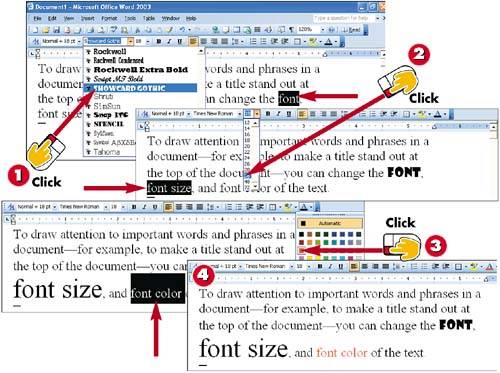
 | Select the text in which you want to change the font, click the Font drop-down arrow, and select the font from the list. |
 | Select the text in which you want to change the font size, click the Font Size drop-down arrow, and select the size from the list. |
 | Select the text in which you want to change the font color, click the Font Color drop-down arrow, and select the color from the list. |
 | The font, font size, and font color are applied to the selected text. |
INTRODUCTION To draw attention to important words and phrases in a document for example, to make a title stand out at the top of the document you can change the font, font size, and font color of the text. If you make a word large, it has a pretty good chance of being read. On the other hand, you might want to make text smaller so you can fit more information on a page. Colors can also emphasize items in documents. For example, if you are creating a report to show an expense, you might want key information to be in red. To change the font, font size, and color as you type, simply choose the appropriate option before you begin typing. Alternatively, you can format existing text, as outlined here. |
TIP Serif Versus Sans-Serif Fonts The two categories of fonts are serif and sans-serif. Characters in serif fonts, such as Times New Roman and Courier, have little "tails," whereas characters in sans-serif fonts, such as Helvetica and Arial, do not. |
|