Using .NET Server 2003 UDDI
The .NET servers come in several flavors. Currently, these include the Standard version, Web version, and Enterprise version. They all contain a variety of programs for use within the enterprise. All three versions come with the .NET Framework installed. By default, UDDI Server is not installed when the server is installed; you must install it afterward (as a note, IIS is not installed either).
| Note | All information in this section was gathered using Release Candidate 2 (RC2) of .NET Enterprise Server 2003. |
Installing UDDI Server
Before installing UDDI Server, you should install SQL Server. UDDI Server uses the SQL Server engine to store Web service information, but if SQL Server is not installed, the Microsoft Data Engine (MSDE) is installed. This gives you far less control over the data in the backend because you need a third-party tool to view the database (such as Access).
| Tip | You can also use the Microsoft Management Console (MMC) to control SQL Server. To do this, open Administrative Tools and drill down into the Services and Applications node. You will notice that the interface is almost identical to that of the SQL Server Enterprise Manager. |
| Caution | At the time of this writing, VS .NET 1.1 could not be installed on the same machine as .NET Server 2003 RC2. In the following examples I have placed localhost in the URL to make the code and reference paths generic. |
To install the server, go to the Control Panel Add or Remove Programs Add/Remove Windows Components and select UDDI Services, as shown in Figure 11-17.
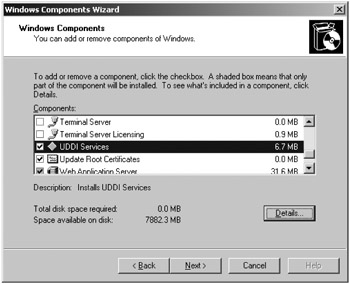
Figure 11-17: Adding UDDI Services
This installs three tools required to use the UDDI Services: the administration console, database components, and Web server components. You administer UDDI Services through a simple (but pretty slick) Web interface. If IIS has not already been installed, it will be installed now.
| Note | There are several questions you will need to answer as you move through the different dialog boxes for installing UDDI Server. Most of the configuration choices you make will be based on the setup of your system and network. The only choice you should make for this example is to not use SSL encryption unless you happen to have a Certificate Authority Server installed and running. |
After you have installed UDDI Services, you can access them by opening Internet Explorer and navigating to http://localhost/uddi, as shown in Figure 11-18.
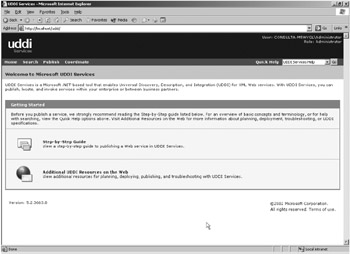
Figure 11-18: The UDDI Services administration console
Microsoft has included a fairly nice guide to publishing Web services, and the links to UDDI resources on the Web are extremely helpful. The UDDI resources on the Web take you to http://uddi.microsoft.com/netserverinfo, which in turn takes you to all sorts of different information.
Publishing a Web Service
Select the Publish link from the ma n administration page, and you will see the screen shown in Figure 11-19.
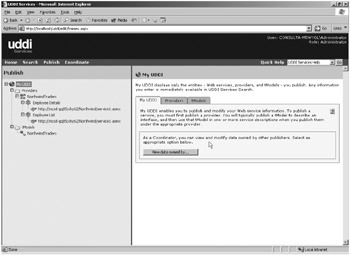
Figure 11-19: The UDDI Web service publishing interface
| Note | You will not see the Northwind nodes (on the left side of the screen) until you have added the Web services you created into the UDDI. |
This is the main screen for publishing a Web service. In Figure 11-19 you can see the NorthwindTraders Web services created earlier (you will walk through publishing these Web services here). As mentioned earlier, Microsoft has included an excellent guide, so I just touch on the highlights and show how to publish your Web services specifically.
Providers are the companies that provide Web services. tModels are service definitions. There has been a great deal of confusion over what a tModel is, and the documentation and publishing mechanism do not make this a whole lot more clear. A tModel is a service description—that is all. It can be anything from a Word document that explains the service to a published WSDL schema. It is anything you want it to be or nothing at all, although it is recommended you provide a tModel. In the left pane of the Web page is the published provider and a tree of the services provided. On the right is the list of providers and tModels displayed so that they can be drilled down into.
To publish the NorthwindTraders Web services, do the following:
-
Click the Providers tab.
-
Click the Add Provider button from the next screen.
-
Click the Edit button from the next screen.
-
Select the language (you can have as many languages for a provider as you want) and enter the name of the provider (NorthwindTraders).
-
Click Update.
This gives you the screen shown in Figure 11-20.
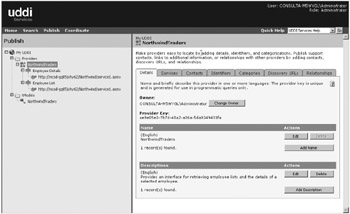
Figure 11-20: The NorthwindTraders provider screen
Next, click the Services tab and do the following to add your two services:
-
Click the Add Service button.
-
Click the Edit button.
-
Select the service language and enter the name of the service (Employee List).
-
Click the Update button.
-
Click the Bindings tab.
-
Click the Add Binding button.
-
Click the Edit button.
-
Enter the URL of the Web service (if everything is on the same machine then the URL is http://localhost/Northwind/service1.asmx).
-
Click the Update button.
-
Click the NorthwindTraders link at the top of the dialog box.
-
Repeat these steps for the Employee Details Web service.
When you are finished, the Services tab of the Northwind Provider looks similar to the screen in Figure 11-21. Note that both services have the same URL, which will be typical for a group of services.
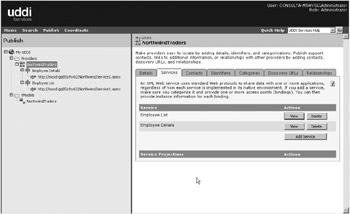
Figure 11-21: The Services tab of the Northwind provider
As far as setting up a Web service, that is as much work as you need to do. However, look at the Discovery URLs tab (shown in Figure 11-22).
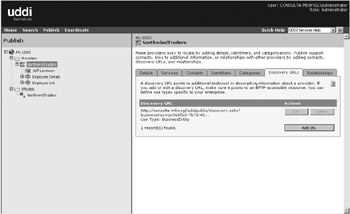
Figure 11-22: The Discovery URLs tab
The URL listed here is the URL that a user would need to navigate to in order to gather information about this Web service.
Notice also in Figure 11-22 that my name now appears under the NorthwindTrader provider. I clicked the Contacts tab and added myself in as a contact for the Web service, which in an enterprise is going to be an absolute necessity.
EAN: 2147483647
Pages: 148
- Structures, Processes and Relational Mechanisms for IT Governance
- Assessing Business-IT Alignment Maturity
- Measuring ROI in E-Commerce Applications: Analysis to Action
- Technical Issues Related to IT Governance Tactics: Product Metrics, Measurements and Process Control
- Governance Structures for IT in the Health Care Industry