Setting Up a Screen Saver
If you walk away from your computer and leave the monitor on, the same image might be on your screen for hours at a time. Years ago, this would tend to "burn in" the image permanently on the screen. To prevent such screen damage, developers created screen savers , which are programs that kick in when the display hasn't changed in a while. A good screen saver contains some kind of moving image, so no section of the screen is consistently bright or dark.
Monitor technology eventually improved to the point that burn-in is not a serious concern. In addition, many monitors now have an energy-saving feature that allows a monitor to turn off automatically if its display hasn't changed for some period of time (see "Managing Your Computer's Power" in Chapter 16).
But even though screen savers are no longer needed for their original purpose, many people continue to use them because they are pleasant to look at. They also discourage random passersby from reading the document you're working on when you step out for coffee. If your computer is set up with user accounts, the screen saver can require you to log back in when you return, so others can't use your computer (without your password). Built-in Windows screen savers like Aurora or Mystify make attractive geometric patterns that can be soothing to watch; others like 3D Test create a more active mood.
In offices with multiple networked computers, the screen saver can display the computer's name , suitably colorized and animated. You can also download screen savers from the Internet, enabling you to display images from the latest movie or hottest sports team when you're not working. Or you can use the Photos screen saver to cycle through pictures of your grandchildren or your vacation in Bali.
Selecting a Screen Saver
To select and activate a screen saver, follow these steps:
-
Open the Personalization window by right-clicking any empty spot on the desktop and selecting Personalize from the shortcut menu.
-
Click Screen Saver to display the Screen Saver Settings dialog box, shown in Figure 12-7.
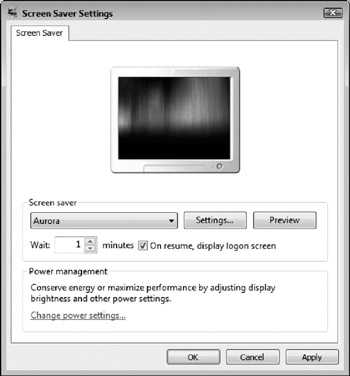
Figure 12-7: Choosing and configuring a screen saver. -
Select a screen saver from the Screen Saver drop-down list. The preview box shows a miniaturized version of what the screen saver displays. To see a full- size preview, click the Preview button. Move the mouse or click a key to stop the full-size preview.
-
When you find a screen saver you like, click either the Apply or OK button.
| Tip | Windows comes with a choice of several screen savers, but that's just the beginning. Additional screen savers are available on the Internet, and most of them are free. You can begin your search at CNET's web site at http://www.download.com, which lists screen savers in the Utilities & Drivers department. You can also try looking on the web site of your favorite book, TV show, or movie to see whether there is a promotional screen saver. To avoid downloading spyware, viruses, and other potentially harmful program files, try to download only from reputable sources. |
Configuring Your Screen Saver
From the Screen Saver tab, you can make a number of choices about how your screen saver functions:
-
Change the settings Click the Settings button. Each screen saver has its own list of settings; some let you change a handful of parameters; others offer an entire screen full of choices. In general, the settings of your screen saver control how fast the screen saver cycles, the colors it uses, the thickness of the lines it draws, and so forth.
-
Change the wait time Enter a new number of minutes into the Wait box. The wait time is the length of time your system must be inactive before the screen saver starts up. Windows waits this long for keyboard or mouse input before starting the screen saver.
-
Require a password Check the On Resume, Display Logon Screen check box. When the screen saver is displayed and you press a key, you will see the Locked window, asking for your user account name and password (see Chapter 6).
EAN: 2147483647
Pages: 296