Changing the Vista Welcome Center
Another feature you will see when you first start Windows Vista is the Windows Vista Welcome Center, as shown in Figure 12-3. The Welcome Center window comprises three main areas: a top area, a Get Started With Windows area, and an Offers From Microsoft area.
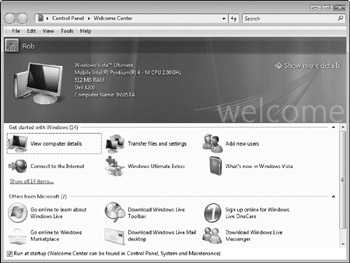
Figure 12-3: Vista's Welcome Center provides tools and information to help you get started using Vista.
When you click links in the Get Started area, the top area changes to reflect the choice you made. You then click the link on the right side of the area to start using the selected option. For example, the View Computer Details item shows by default. It displays a snapshot of details about your computer, including the following:
-
Windows Vista version, such as Windows Vista Ultimate
-
CPU name and size , such as Mobile Intel Pentium 4, 2.00 GHz
-
Amount of system memory (RAM), such as 512 MB
-
Computer model, such as Dell 8200
-
Computer name, such as INVISTA
If this is not enough information for you, such as if you are doing system maintenance and need more data about your computer, click the Show More Details link. Windows displays the System folder, which has your computer information, computer name and domain data, activation information, and links to other computer tasks you can perform (such as viewing the Device Manager for further hardware details).
In the Get Started With Windows area of the Welcome Center, Vista displays several common tasks to help you get started using Windows and some of its new features and tools.
Also available are links to help topics and demos that provide assistance to you when you are learning how to use Vista. By default, 6 tasks show, but you can see all 14 of them by clicking the Show All 14 Items link. Figure 12-4 shows all of these tasks.
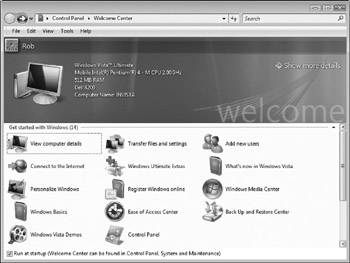
Figure 12-4: Use Welcome Center tasks to start using Windows Vista.
The following tasks are shown by default in the Get Started With Windows area when you initially install Vista:
-
View computer details
-
Connect to the Internet
-
Personalize Windows
-
Windows Basics
-
Windows Vista Demos
-
Transfer files and settings
-
Windows Ultimate Extras (only if you have Window Vista Ultimate installed)
-
Register Windows online
-
Ease of Access Center
-
Control Panel
-
Add new users
-
What's new in Windows Vista
-
Windows Media Center
-
Back Up and Restore Center
All of these items are available in other areas of Windows, such as from the Start menu or Control Panel, but the Welcome Center helps you get to them quicker.
The Welcome Center also shows current special offers you can download from Microsoft's web site. As shown in Figure 12-5, seven offers are available for download at the time of this writing, including information about Windows Marketplace, technical support, and more. As offers change, you will see different ones show up here. You must be connected to the Internet to see the most current offers and to access them from http://www.Microsoft.com.
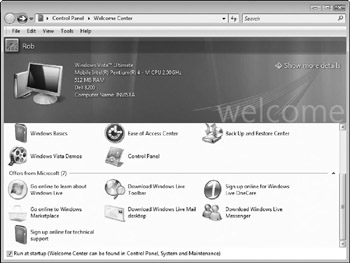
Figure 12-5: Microsoft special offers are shown on the Welcome Center screen.
Running Welcome Center at Startup
By default, Welcome Center appears when you start Vista for the first time. It remains on your screen until you click the Close button. If you do not want to see the Welcome Center at startup, click to clear the Run At Startup check box at the bottom of the Welcome Center screen. Click the Close button. Then, when you start Windows the next time, the Welcome Center does not display.
To redisplay the Welcome Center, choose Start Control Panel and double-click Welcome Center. Finally, check the Run At Startup check box. The next time you start Windows, the Welcome Center will display.
Showing All Welcome Center Items
When the Welcome Center window opens, it is not a maximized window. For this reason, all the items available do not show in this initial view. Instead, only a subset of all the items shows. The number of total items displays in the title for each area. For example, Get Started With Windows (14) indicates that there are 14 items in this area, and Offers From Microsoft (7) indicates there are 7 items in this area.
You can display all the Welcome Center items by clicking the Show All 14 Items link. The Welcome Center window expands and shows all the items that you can click. In the Offers From Microsoft area, you can click the Show All 7 Items link (or however many items are available), and the Offers From Microsoft area expands to show all the items.
EAN: 2147483647
Pages: 296