Chapter 12: Setting Up Your Desktop
When your desktop is set up in a way that is right for you, everything flows more smoothly. Files and programs are where you expect them to be. The screen is attractive and doesn't hurt your eyes. Your desktop's background and screen saver are different from everyone else's, giving your computer a familiar, homey feel. Of course, if you choose to use (and your system has the required hardware to run) Windows Vista's new Aero desktop theme, it may not feel quite so familiar at first.
This chapter describes how to configure your desktop to suit your own preferences, including choosing a desktop theme, the Vista Sidebar and gadgets, RSS feeds, background, screen saver, color scheme (using the Color dialog box), icons, other visual effects, and sound effects. Windows comes with the new Aero interface, but you can switch to a non-Aero Windows design if you prefer. This chapter also describes how to set your screen resolution and how to use multiple displays at the same time, if you have the right hardware.
What Are Display Properties?
You configure your desktop and monitor by changing Windows' display properties. For example, if you want to dress up your desktop, you can change the background color or image and change the size , color, or font of the individual elements that make up the desktop. You can add the new Sidebar and Gadgets feature to your desktop to provide quick access to mini-applications (called gadgets). When you step away from your computer, you can tell it to display a screen saver until you get back.
The command center for most anything having to do with your monitor or desktop is the Personalization Control Panel window, shown in Figure 12-1. You can access it from the main window of the Control Panel or by right-clicking any unoccupied spot on the desktop and choosing Personalize from the shortcut menu.
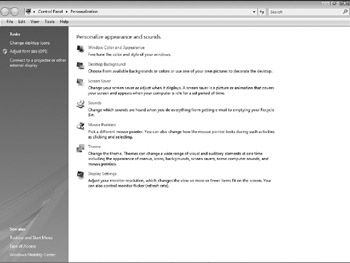
Figure 12-1: The Personalization window includes tools for customizing your desktop.
The Personalization tool has the following seven tools:
-
Window Color And Appearance Controls the color, size, and font of every standard type of object Windows uses
-
Desktop Background Lets you choose icons and background pictures
-
Screen Saver Offers screen savers and automatic settings for turning off your monitor
-
Sounds Provides options for modifying the sounds that play for different Windows actions and behaviors
-
Mouse Pointers Enables you to choose different types of mouse pointers and cursors
-
Theme Controls desktop themes
-
Display Settings Lets you set the size of the desktop (in pixels), number of colors displayed, and monitor performance
You can use these tools to change the way Windows looks. As you make changes to your display and desktop settings, the new settings are not applied until you click Apply or OK. Clicking Apply makes the change and leaves the dialog box for that Personalization tool open . Clicking OK makes the change and also closes the dialog box.
EAN: 2147483647
Pages: 296