Backing Up Files with Windows Backup Status and Configuration
Backing up files is something you should do regularly, so it's worth taking some time to configure your backup settings so that files that are the most important to you will be backed up on a regular basis, such as daily or weekly.
If you want to back up just some files or folders, set up Windows Backup Status and Configuration's Back Up Files utility. To do this, perform the following:
-
Choose Start All Programs Accessories System Tools Backup Status and Configuration. Or open Control Panel, click Back Up Your Computer, and click the Set Up Backup button (and go to Step 3). If a backup has already been set up, click Back Up Files and go to Step 2.
-
Click Change Backup Settings.
-
Specify the location where you want to store the backup files, as shown in Figure 10-3.
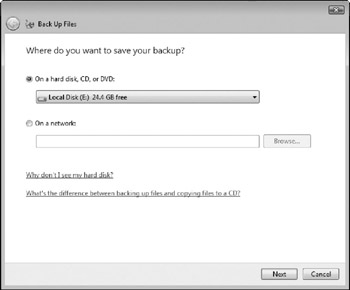
Figure 10-3: Specify where Windows Backup Status and Configuration stores the backup files. -
Click Next.
-
Specify the types of files you want to back up, as shown in Figure 10-4. Based on the types of files you specify, Windows Backup Status and Configuration searches for the types selected and backs them up regardless of the owner of the file (that is, which username created the file originally).
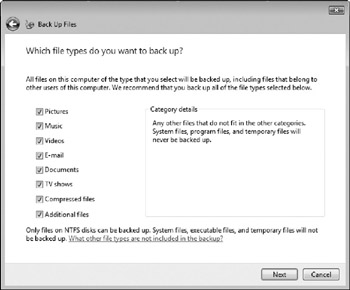
Figure 10-4: Specify the types of files to back up. -
Click Next.
-
Specify how often, which day, and what time the backup is to run, as shown in Figure 10-5. Windows Backup Status and Configuration starts at the time you specify and backs up your files automatically (in the background), even while you are working.
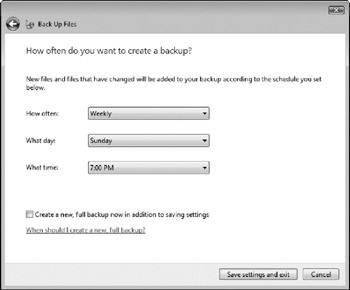
Figure 10-5: Determine how often and what time your backup will run. -
Click Save Settings and Exit.
The backup process begins and will back up the files you selected in Step 5. Depending on the speed of your computer, how many files to back up, and the speed of the backup device, this backup may take several minutes or hours. After the backup completes, Windows displays a pop-up window showing that the backup is complete.
EAN: 2147483647
Pages: 296
- Chapter III Two Models of Online Patronage: Why Do Consumers Shop on the Internet?
- Chapter VIII Personalization Systems and Their Deployment as Web Site Interface Design Decisions
- Chapter XII Web Design and E-Commerce
- Chapter XV Customer Trust in Online Commerce
- Chapter XVII Internet Markets and E-Loyalty