Running Windows Backup Status and Configuration
Windows Backup Status and Configuration has several advantages over a more informal system of copying key files onto floppies or other storage media:
-
It can copy files in a compressed form, so that they take up less disk space.
-
It can backup files to a network location, secondary hard drive (you cannot back up to the local hard drive), CD-R discs, and DVD-R discs. For CD-R and DVD-R discs, Windows Backup Status and Configuration can spread a single backup job over several discs. This feature makes it possible to back up larger jobs.
-
When you define a backup job, you decide the types of files you want to back up. You don't have to go through the decision process every time you do a backup.
-
It is automated. Once the job starts, all you need to do is feed it a new disc if it asks for one. If you are backing up onto an external hard drive or some other medium with sufficient size , you don't need to do anything at all.
-
It can back up files that are open . Windows Backup takes a volume shadow copy-that is, what the files contain at the moment that the backup occurs.
In Windows Vista, you can start Windows Backup in one of these ways:
-
Selecting Start All Programs Accessories System Tools Backup Status and Configuration.
-
Right-click a disk drive in an Explorer window, choose Properties to display the drive's Properties dialog box, click the Tools tab, and click the Backup Now button.
-
Open Control Panel Back Up Your Computer (it's in the System and Maintenance category).
When you start Backup using the first two methods , the Backup Status and Configuration window appears, as shown in Figure 10-1. However, when you use the Control Panel method, the Backup And Restore Center window appears, as shown in Figure 10-2. When you click the Back Up Files button or the Restore Files button from the Backup And Restore Center window, you see the Backup Status and Configuration window.
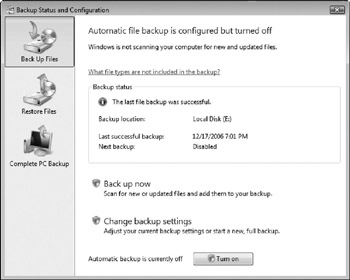
Figure 10-1: Backup Status and Configuration window.
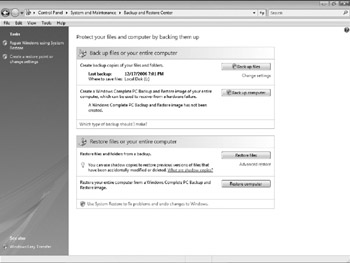
Figure 10-2: Backup And Restore Center window.
Remember that you must be logged on as an administrative user (or with a user account that is a member of the Backup Operators group ) to be able to back up or restore files (see Chapter 7).
Each time you run Backup Status and Configuration, it checks your system for devices onto which you can copy files (backup devices). Then it displays the Backup Status and Configuration window, which includes buttons to Back Up Files, Restore Files, or run the Complete PC Backup tool.
EAN: 2147483647
Pages: 296