Printing a Calendar
An electronic calendar is very handy when you have access to your computer. But even if you are going to be away from your computer, you can print a copy of your calendar and carry it with you. When you print a calendar, you have a few choices in the layout of it. You can choose from the following layouts:
-
Day
-
Work Week
-
Week
-
Month
Choose File Print to open the Print dialog box (see Figure 7-7). Select which of the preceding layouts you want to use from the Print Style area. In the Print Range area, select the range of dates you want to print. For example, if you select Day as the Print Style, Windows Calendar defaults so only one day-the current day-prints. To change this to multiple days, change the End date parameter to the last day you want to print. Windows Calendar prints all the days' calendar information that falls between the Start and End Print Range dates.
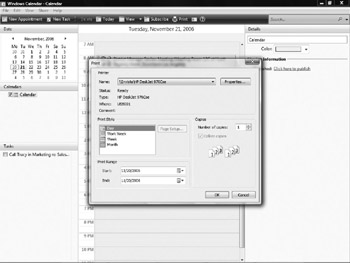
Figure 7-7: Printing a hard copy of your calendar is handy for those times you're away from the computer.
When you are ready, click OK. Windows Calendar prints your calendar.
EAN: 2147483647
Pages: 296