Displaying Help Screens
To see the Help And Support tool window (shown in Figure 4-1), choose Start Help And Support. The toolbar shows some commonly used tools, including Back, Forward, Home, and Print. You also see Browse Help, Ask someone or expand search, and Options.
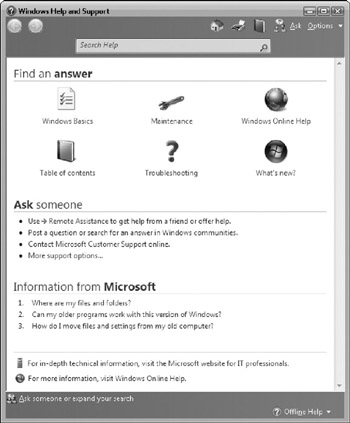
Figure 4-1: The home page of the Help And Support tool
When the Help And Support tool window first appears, you see that the main window has four main areas: Search Help, Find An Answer, Ask Someone, and Information From Microsoft (click Home on the toolbar to return to it).
The Find An Answer area includes the following links that provide links to additional areas of help:
-
Windows Basics Provides a list of topics that discuss fundamentals about Windows, running programs, the Internet, and other topics
-
Maintenance Provides a list of topics to help you maintain the health of your computer
-
Windows Line Help Links you to help located on the Internet
-
Table of Contents Links you to a complete list of help topics you can read
-
Troubleshooting Provides a list of topics to help you fix problems you may be having with your computer and Windows
-
What's New? Provides a list of topics showing you what's new in your version of Windows Vista
Another feature to notice on the Help And Support home page are the navigation buttons at the top-left corner. Use these buttons when you need to move forward and backward between help topics you have displayed.
Finding Topics
When you need to find a help topic, usually the quickest way is to use the Search Help field at the top of the Help And Support window. Type a word or phrase in the field and press ENTER. Windows displays a list of help topics that have the word or phrase you typed, as shown in Figure 4-2.
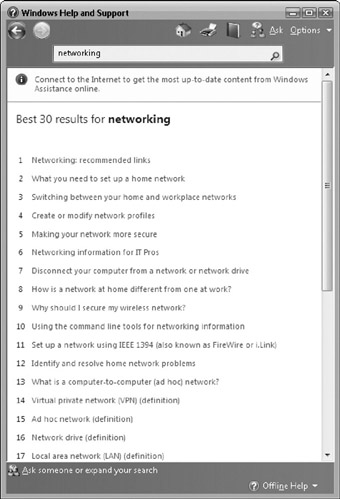
Figure 4-2: Help topics related to the keyword "networking"
Scroll through the list of help topics for what you need. If the list of help items is over 30 items, Windows displays only the first 30 items. To see additional ones, scroll to the bottom of the screen and click the More Results For link.
When you find a topic of interest, click its link. Windows displays the help item in the Help And Support window. The help item will probably have additional help items you can click to read more about related topics.
Copying Help Information to Other Programs
You can use cut-and-paste to copy information from the Help And Support window to other programs (see "Cutting, Copying, and Pasting" in Chapter 5). Select the part of the text in the window that you want to copy. If you want to copy the entire help topic, right-click in the window and choose Select All from the menu that appears. Then right-click in the page and choose Copy from the menu that appears (or press CTRL-C). Windows copies the text to the Windows Clipboard. Now you can paste the text into a document by using the Edit Paste command (or pressing CTRL-V) in the program you use to edit the document.
Getting Help from Microsoft or from a Friend
You can get helpful information over the Internet about Windows. Click the Help And Support Home button on the toolbar to return to the Help And Support tool home page. You will find the following items to help you get help from Microsoft or from a friend:
-
Ask Someone Using Remote Assistance, you can ask a knowledgeable friend to take control of your computer via an Internet connection (see "Allowing a Friend to Control Your Computer" later in the chapter).
-
Information From Microsoft If your PC is online, you can sign up for a Microsoft .NET Passport, which identifies you to Microsoft, and get information from the Microsoft web site. Once you sign in with your .NET Passport name and password, you can contact a Microsoft support technician for help, check on the status of problems you've submitted, or download and install software that enables Microsoft to upload files from your computer to resolve a software issue.
-
Microsoft Website For IT Professionals Read information written for information technology workers to gain an in-depth knowledge of how Windows Vista works and how to troubleshoot problems with Vista.
-
Windows Online Help Visit the Windows Vista Help And Support web site for additional help topics associated with Vista.
You must be connected to the Internet to use these Internet-based resources.
| Tip | If you are asking for help from Microsoft, you may be asked for information about your computer system. You can right-click the Computer icon on your desktop and click Properties to see information about your computer, including processor name and speed, memory amount, and computer name. |
Other Help Options
Here are other things you can do in the Help And Support Center window:
-
Click the Back button on the toolbar to move to the previous topic you displayed, or click the Forward button to return to the next topic you displayed before clicking Back.
-
To print a help topic, click the Print button or right-click the help topic and choose Print from the menu that appears.
EAN: 2147483647
Pages: 296