Chapter 38: Windows Update, Windows Ultimate Extras, and Other Windows Vista Resources
Microsoft updates Windows constantly to accommodate new hardware and software, to enhance features already found in the system, and to secure the OS against the latest security threats. To stay up to date with these changes, you can run the Windows Update program to scan your system and look for outdated drivers and programs, or you can configure the Microsoft Updates program to download and install updates automatically.
This chapter explains how to update your computer by using Windows Update and Automatic Updates, and how to locate information about Windows from Microsoft and other sources.
However, if you are using Windows Vista on a corporate PC residing on a network, many of the features we mention in this chapter are probably going to be locked down and inaccessible unless you have administrator privileges on your PC.
Updating Your Computer with Windows Update with Windows Ultimate Extras
If your computer is on the Internet, Windows Update can examine your computer and give you a list of device drivers and other files that can be updated based on information from Microsoft's Internet-based servers. When the scan is complete, it presents a list of available updates, and you can choose which update(s) you want to install.
You can run Windows Update with Windows Ultimate Extras at any time to see whether new updates are available. It is especially important to run Windows Update with Windows Ultimate Extras after you install a new piece of hardware or a new software program to be sure you have the drivers and files that you need on your system.
| Note | You must be logged in with an administrator user account to use Windows Update or Auto Update. |
Windows Update uses a wizard that guides you through the screens to complete the setup. The first time you run Windows Update with Windows Ultimate Extras, you may be asked to register as a Windows user and supply some personal information, such as your name , location, and e-mail address. Windows Update with Windows Ultimate Extras uses Internet Explorer and your Internet settings to connect you to the Microsoft update site on the Web. Before you start Windows Update, be sure your computer is connected or is ready to connect to the Internet. Also, close all your other programs, since some updates require restarting Windows.
To run Windows Update and update your Windows installation, follow these steps:
-
Choose Start Windows Ultimate Extras, or run Internet Explorer and choose Tools Windows Update. The Help And Support Center home page has a link to Windows Update, too. Or, choose Start Control Panel, run Add Or Remove Programs, click Add New Programs, and click the Windows Update button.
-
If your computer is not already connected to the Internet, you may receive an error message saying you are offline; if so, click Retry to attempt reconnecting to the Internet. Windows Update connects to the Microsoft server over the Internet and displays a screen like the one shown in Figure 38-1. The Windows Update with Windows Ultimate Extras page shows options that include your Windows update history, FAQs about the update process, and information about Windows Ultimate Extras.
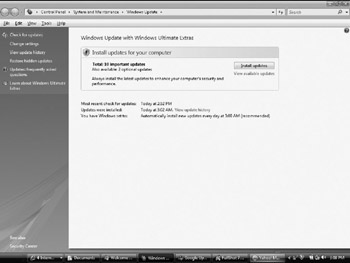
Figure 38-1: Windows Update with Windows Ultimate Extras.Note Windows Update works only with Internet Explorer, not with other browsers.
-
Click the Check For Updates link to check for updates. You see a total number of available updates from which you can choose those appropriate for your system.
-
For each update you want to download, click the Add button.
-
Click Install Updates to install the available Windows updates. If an update requires you to agree to a license, you see a dialog box with the license agreement. Click Accept if you agree to the license agreement.
-
Windows displays a status dialog box to let you know about its progress.
-
Click Restart Now to restart your PC to complete the installation of the downloaded Windows updates.
| Tip | To see a list of the updates that you have installed, go to the Windows Update web site as described in Step 1 and click View Update History. |
EAN: 2147483647
Pages: 296