Configuring and Viewing Your LAN Connections
Windows Vista offers upgraded networking tools, enabling you to better manage your PC's network access whether it be your home network, the Wi-Fi hotspot at your favorite coffee place, or your employer's LAN.
What Is the Windows Vista Network Center?
The Windows Vista Network Center is a central network-monitoring console that informs you about the your network connection and whether your PC can successfully reach the Internet (see Figure 30-2). In today's mobile computing age, being able to manage your network connectivity is a necessity for many users.
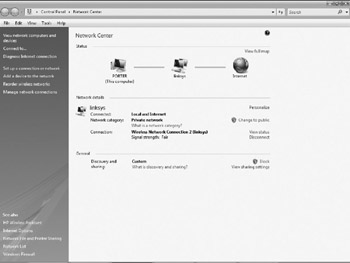
Figure 30-2: The Windows Vista Network Center enables you to Manage your Network Connectivity.
The Network Center graphically represents your network connectivity status in the Network Map so that you can diagnose network outages and then use Network Diagnostics to help determine the cause of the problem and get a suggestion for a solution.
The Windows Vista Network Center also enables you to set up a new connection or network, add a device such as a printer or external hard drive to your network, reorder wireless networks, and manage your network connections.
Connecting to a SOHO Network
After attaching a cable to connect your computer to your SOHO LAN, follow these steps:
-
Begin network setup by choosing Start Network to open the Network Center. Click Network And Sharing Center to open the Network And Sharing Center window.
-
Click Set Up A Connection Or Network to open the Set Up A Connection Or Network dialog box, shown in Figure 30-3.
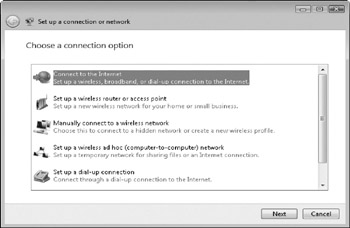
Figure 30-3: The Setup a connection or network dialog box includes options for setting up a Internet connection or network. -
Choose one of the following options:
-
Connect to the Internet
-
Set up a wireless router or access point
-
Manually connect to a wireless network
-
Set up a wireless ad hoc (computer-to-computer) network
-
Set up a dial-up connection
-
Connect to a workplace
-
After choosing the connection option that meets your needs, click it and follow the directions presented in the wizard.
-
Viewing Your Network Connections
To configure the network, you use the Network Connections window, shown in Figure 30-4. Choose Start Control Panel, click Network And Internet, and click Network And Sharing Center. From the Network and Sharing Center, click Manage Network Connections.
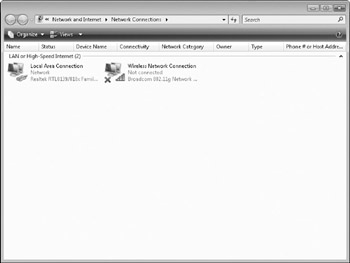
Figure 30-4: Network Connections window.
The Network Connections window displays your LAN and Internet connections and lists network- related tasks .
Running the Network Setup Wizard on Windows 2000 and XP Systems
You can use the Network Setup Wizard to configure computers on your LAN even if they don't run Windows Vista. If you created a Network Setup Disk when you ran the Network
Setup Wizard, you can run the Network Setup Wizard on Windows 2000 or XP computers on your LAN by putting the floppy disk in the drive, choosing Start Run, typing aisetup in the Open box, and clicking OK. The wizard configures the computers to use TCP/IP, and may need to restart each computer after it runs.
If you didn't create a Network Setup Disk, you can run the wizard from the Windows Vista DVD. Follow these steps:
-
Put the Windows Vista DVD in your computer's DVD drive. If the Welcome To Microsoft Windows Vista window doesn't appear, choose Start Run and type d: setup (where d is the letter of your DVD drive) to display it.
-
Choose Perform Additional Tasks.
-
Choose Set Up A Home Or Small Office Network.
-
Follow the wizard's instructions, clicking Next to move from window to window.
EAN: 2147483647
Pages: 296