Chapter 30: Configuring Windows for a LAN
If your home or office has up to six computers and they all run some version of Windows, you can set up a peer-to-peer local area network (LAN) using Windows as your network operating system. You don't need a separate server: Windows Vista Home Basic and all previous versions of Windows back to 3.11 contain all the networking software you need.
Once you connect your router to your broadband modem, you'll need to configure Windows Vista for networking. You need to make sure that Windows' networking components are installed, and then configure the components . The easiest way to configure your computer to communicate over a LAN is usually to run the Network Setup Wizard, and then to test your network connection using the Ping program and the My Network Places window. Windows comes with some network troubleshooting tools, described at the end of this chapter. Once your computer can communicate over the LAN, read the next chapter to learn how to share folders and printers with other computers.
If you are looking for additional information about Windows networking, check out http://www.PracticallyNetworked.com (http://www.practicallynetworked.com) and SmallNetBuilder (http://www.smallnetbuilder.com).
What Windows Components Are Needed for a Network?
To configure Windows for a peer-to-peer LAN, you use these network components:
-
Client Specifies the type of network to which you are attaching-a Windows-compatible peer-to-peer network.
-
Protocol Identifies the way information is passed between computers on the network. TCP/IP is the protocol used by the Internet, for example. The most commonly used protocols are described in the next section.
-
Service Enables you to share resources on the computer (for example, file or printer sharing).
What Is a Network Protocol?
The protocol is the language your computer uses on the network. More than one protocol may be installed on a single computer, because computers can speak more than one language. Windows networks usually use one of these three protocols:
-
TCP/IP (Transmission Control Protocol/Internet Protocol) The language spoken by computers on the Internet. Any computer using the Internet through a direct connection needs to have TCP/IP installed. Microsoft is standardizing on this protocol for all networking. See the next section for more details.
-
IPX/SPX (Internetwork Packet eXchange/Sequenced Packet eXchange) Used primarily by Novell in its NetWare operating system. IPX/SPX also works well for peer-to-peer networks. Using IPX/SPX, rather than TCP/IP, for sharing files on networks that connect to the Internet provides more security.
-
NetBEUI (NetBIOS Extended User Interface) Microsoft's older peer-to-peer networking product. NetBEUI is fast and requires almost no configuration-it's by far the simplest protocol to use and configure. That simplicity has a drawback, however. NetBEUI is nonroutable , which means it works only on simple networks where routing devices aren't used to connect multiple segments of networks. On previous versions of Windows, NetBEUI was the default protocol.
Generally , you can use TCP/IP for everything, eliminating all other protocols from your network. However, if you are adding a new computer to an existing NetBEUI- or IPX/SPX-based network, you may not want to reconfigure all the other computers: instead, you can install these additional protocols on your Windows Vista computer.
IP Addressing
When you use TCP/IP on a LAN, the network interface card (NIC) in each computer on the LAN has an IP address on the LAN. IP addresses are in the format xxx.xxx.xxx.xxx , where each xxx is a number from 0 to 254. IP addresses are used on the Internet to identify Internet host computers and on LANs to identify the computers on the LAN. When you connect directly to the Internet, you also use TCP/IP, and your computer has an IP address to identify it to other computers on the Internet.
On a LAN that uses TCP/IP, computers usually use "private" IP addresses that are not used on the Internet. Several ranges of IP addresses have been set aside for private use. The most commonly used private IP addresses are in the format 192.168.0. xxx , where xxx is a number from 1 to 253. If one computer on the LAN provides a gateway to the Internet, that computer has the address 192.168.0.1, and the rest of the computers have addresses from 192.168.0.2 up to 192.168.0.253. Figure 30-1 shows a LAN with an IP address assigned to each computer.
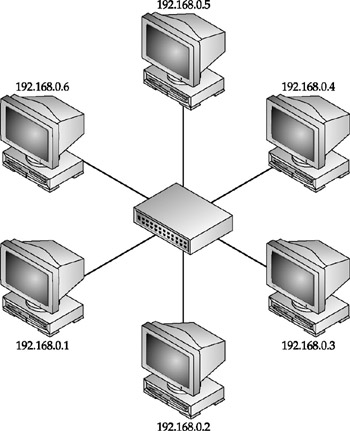
Figure 30-1: Assigning IP addresses to computers on a LAN.
How are IP addresses assigned? You can use one of three methods :
-
Static IP addressing You can assign the IP addresses yourself, using addresses in the format 192.168.0.xxx. You need to keep track of which addresses you've assigned, so that you don't give two computers the same address. Another problem is that ICS doesn't always work with static IP addressing.
-
Automatic private IP addressing (APIPA) This Windows system assigns IP addresses to the computers on a LAN automatically (called dynamic addressing ). The addresses are in the format 169.254. xxx.xxx , where each xxx can be a number from 1 to 253. You can't use APIPA addresses with ICS or on LANs that use DHCP addressing.
-
DHCP (Dynamic Host Configuration Protocol) addressing A DHCP server is software that assigns IP addresses for the LAN. Like APIPA, DHCP assigns an IP address to your computer automatically, but it is designed to work with much larger LANs. ICS, which is part of Windows Vista, includes a DHCP server. Most Internet routers include a DHCP server, too. Microsoft's TCP/IP networking systems generally use DHCP addressing.
When you connect directly to the Internet, you don't have a choice about your address; your ISP assigns it for you. In the early days of dial-up connections, ISPs issued a static IP address with each Internet account. Now, most ISPs run DHCP-like servers that issue to your computer an IP address each time you connect.
When setting up a LAN that uses TCP/IP, you must choose among these IP addressing methods. Use static addressing only for very small LANs (with fewer than ten computers) that don't use ICS. If you plan to share an Internet connection using ICS or a router, it includes a DHCP server (see Chapter 31).
| Note | If your computer has more than one TCP/IP connection, it needs more than one IP address. For example, your computer might have a NIC that connects it to the LAN and another card that connects to a DSL modem that connects to the Internet. Each network interface has one TCP/IP address. |
The section "Configuring the TCP/IP Protocol" later in this chapter describes how to configure Windows to communicate using TCP/IP.
Identifying the Computer
For your computer to communicate with the other computers in your workgroup, you need to give the computer a unique name , identify the workgroup, and, optionally , provide a description:
-
Computer name Naming your computer lets the users of other computers refer to your computer by name. Each computer on the LAN needs a unique name. If you are adding your computer to an existing LAN, check the names of the other computers and choose one that's not already in use.
-
Workgroup The workgroup is a group of computers on your network. Large LANs may have a different workgroup for each department, but on a small LAN (fewer than 20 computers), all the computers on the LAN need to have the same workgroup name. For a new LAN, the default name is MSHOME (although we prefer to use WORKGROUP as the name).
-
Computer description Optionally, you can enter a description of the computer. Windows doesn't use this description during logon, but it does display it in the My Network Places window.
For example, five computers comprising a small network may all belong to the same workgroup called WORKGROUP. Within the workgroup, the computers might be named Office, Playroom, WillsRoom, JuliesRoom, and Kitchen, for example, or Accounting, Sales, Marketing, Administration, and Shipping. We recommend not using people's names as computer names, because people tend to switch computers, or move desks, or go off to college and get new computers. It's confusing when Ted regularly uses a computer named Mary.
| Note | Larger networks use domains to centralize network administration, and require a server running Windows 2003 Server or Windows 2000 Server. Windows Vista Home Basic Edition can't connect to server-based (domain-based) networks. |
When you configure your LAN using the Network Setup Wizard (described in the next section), the wizard asks you for the computer name, workgroup, and computer description. You can also change these settings later (see "Changing the Computer Name, Workgroup, or Domain" later in this chapter).
Windows Vista can connect to a domain-based corporate LAN, but Windows Vista Home Basic Edition cannot. If your office uses the Microsoft Exchange Server for e-mail, you can use Microsoft Outlook Web Access to read your mail. Check with your company's LAN administrator for instructions. Windows Vista Home Basic Edition can also connect to an Exchange server by using Outlook to send and receive mail without logging into the domain.
EAN: 2147483647
Pages: 296
- Challenging the Unpredictable: Changeable Order Management Systems
- ERP System Acquisition: A Process Model and Results From an Austrian Survey
- The Second Wave ERP Market: An Australian Viewpoint
- The Effects of an Enterprise Resource Planning System (ERP) Implementation on Job Characteristics – A Study using the Hackman and Oldham Job Characteristics Model
- Data Mining for Business Process Reengineering
- Integration Strategies and Tactics for Information Technology Governance
- Measuring and Managing E-Business Initiatives Through the Balanced Scorecard
- Measuring ROI in E-Commerce Applications: Analysis to Action
- Governing Information Technology Through COBIT
- Governance Structures for IT in the Health Care Industry