Changing How Web Pages Look
Internet Explorer allows you to change the fonts and colors that it uses to render web pages, and even the alphabets. You can also decide to save downloading time by telling Internet Explorer not to download pictures or other multimedia content.
These preferences are controlled from the Internet Options dialog box (shown in Figure 26-12), which you access by opening the Internet Options icon on the Control Panel (Start Control Panel Network And Internet Internet Options) or by choosing Tools Internet Options from Internet Explorer's menu bar. (Strangely, if you open it from the Control Panel, the dialog box is called Internet Properties, but it contains the same tabs, buttons , and settings.)
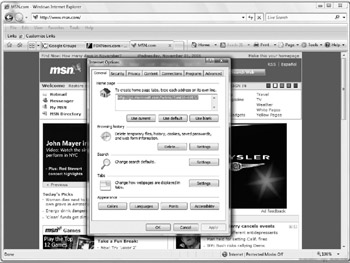
Figure 26-12: The Internet Options dialog box.
| Caution | From its name , you might think that the Internet Options dialog box controls settings for any web browser or other Internet program, but it doesn't. Changes you make in the Internet Options dialog box only affect Internet Explorer. |
Choosing Fonts
To make Internet Explorer display text in a different size, use the View Text Size menu. There are five choices, from smallest to largest. The default size is Medium, which for the Latin-based alphabet means 12-point variable-width fonts and 10-point fixed-width fonts.
To make more fundamental changes in the fonts Internet Explorer uses, click the Fonts button on the General tab of the Internet Options dialog box. The Fonts dialog box opens, shown in Figure 26-13. This dialog box has two basic elements:
-
A drop-down list of alphabets This list is labeled Language Script and the English language script is "Latin Based."
-
Two lists specifying the web page (or variable-width) font and the plain-text (or fixed-width) font for the selected alphabet Change either font by picking a new one from the corresponding list.
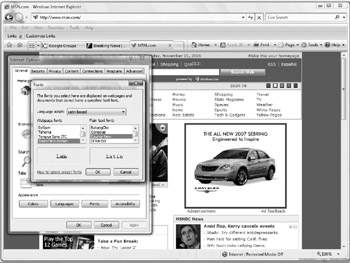
Figure 26-13: Internet Explorer's Fonts dialog box.
Sometimes a web page specifies a font, and that specification overrides the choices you make in the Fonts dialog box. To make your font choices override those of the web page, click the Accessibility button on the General tab of the Internet Options dialog box and check either the Ignore Font Styles Specified On Web Pages check box or the Ignore Font Sizes Specified On Web Pages check box.
Choosing Colors
You can change the colors that Internet Explorer uses to display text, backgrounds, and links. To change the color of the text and background, click the Colors button on the General tab of the Internet Options dialog box.
The default is to use Windows colors-that is, the colors defined in the Window Color And Appearance window (see "Choosing a New Color Scheme" in Chapter 12). If you don't want to use the Windows colors, take the following steps:
-
Remove the check from the Use Windows Colors check box.
-
Click the colored button next to the Text label or Background label. A palette of colors appears.
-
Click the color you want for the Text or Background and click OK to make the palette disappear. The button next to Text or Background should now be the color you selected.
-
Click OK to close the Colors dialog box.
Changing the colors used for links is a similar process, except that you don't need to remove the check from Use Windows Colors. The Colors dialog box also allows you to define a hover color , a color that links change to when the cursor hovers over them.
| Tip | We suggest you leave the colors alone, except perhaps for making the background color white (if it's not white already). |
Internet Explorer has other accessibility features for the visually impaired (see "Making Internet Explorer Accessible" in Chapter 17).
Changing Language Preferences
Some web pages are available in multiple languages, and your web browser picks the one that matches your preferences. To define or change your language preferences in Internet Explorer, click the Languages button near the bottom of the General tab of the Internet Options dialog box to open the Language Preference dialog box:
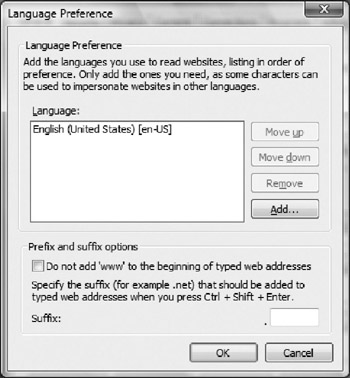
The purpose of this dialog box is to maintain a list of favored languages in order, with your preferred language on top. Add a language to the list by clicking the Add button and selecting a language from the list that appears. Remove a language from the Language list by selecting it and clicking the Remove button. Reorder the Language list by selecting a language on the list and clicking the Move Up or Move Down button. When you are satisfied with the list of languages, click OK.
Choosing Whether to Download Images, Audio, and Video
Many web pages have pictures or other graphics on them. These are more time consuming to download than text, so if your connection is slow, you may decide not to bother downloading graphics. Multimedia content such as audio, video, or animation is even slower to download, and you can tell your browser to ignore them, too. To do this, go to the Advanced tab of the Internet Options dialog box, shown in Figure 26-14. Scroll down until you see the Multimedia heading. Remove the check from each box next to any type of content that you want to ignore.
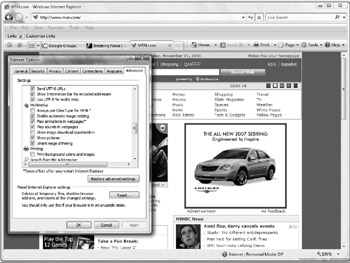
Figure 26-14: The Advanced tab of the Internet Options dialog box.
EAN: 2147483647
Pages: 296