Choosing Between Single-Click and Double-Click
Choosing Between Single-Click and Double-Click
You can choose how icons on the Windows desktop and in Explorer windows behave (as you could in Windows Me, 98 Second Edition, and XP). Your choices are
-
Single-click (Web style) To select the icon without running or opening it, move your mouse pointer to the icon without clicking, and wait a second. To run or open the icon, click it once. Icon labels appear underlined (like web page links).
-
Double-click (Classic Windows style) To select the icon, click it once. To run or open the icon, click it twice. Icon labels are not underlined.
Follow these steps to choose between single-click and double-click:
-
Choose Start Control Panel. Click the Appearance And Personalization category.
-
Click the Folder Options icon. You see the Folder Options dialog box, shown in Figure 1-5. If the General tab isn't selected, click it.
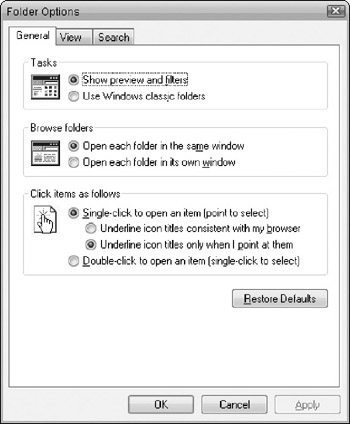
Figure 1-5: The General tab of the Folder Options dialog box, where you can specify how Windows icons work.Tip Whether you use single-dick or double-click, you can right-click icons to see a shortcut menu of commands you can perform on the icon (see "Choosing Commands from Shortcut Menus" in Chapter 2).
-
In the Click Items As Follows area, click either the Single-click or Double-click radio button. If you choose Single-click, choose whether you want icon titles to be underlined all the time (Consistent With My Browser) or only when your mouse pointer is on the icon (Only When I Point At Them).
-
Click OK.
EAN: 2147483647
Pages: 296