Connecting to Your Account
You can tell Windows to connect to your Internet account automatically when a program asks for information from the Internet, or you can tell Windows when to connect.
| Note | Some Internet connections, such as many DSL and cable Internet connections, are connected all the time, so you don't need to connect-you're online all the time. |
Dialing the Internet Automatically
What happens if you aren't connected to the Internet and you tell your e-mail program to fetch your mail, or you ask your web browser to display a web page? Windows usually tries to dial up and connect to your Internet account automatically when you request Internet-based information.
To set Windows to connect automatically, follow these steps:
-
Choose Start Control Panel Network And Internet Internet Options (or choose Tools Internet Options from Internet Explorer) to display the Internet Properties (or Internet Options) dialog box, shown earlier in Figure 24-6.
-
Click the Connections tab and make sure the Always Dial My Default Connection setting is selected. (If your computer is sometimes connected to the Internet over a LAN, choose Dial Whenever A Network Connection Is Not Present instead.)
-
Click the dial-up connection you want to use and then click the Set Default button to make this connection the one Windows will use.
-
With the dial-up connection still selected, click Settings to display the Settings dialog box for the connection (see Figure 24-7).
-
In the Dial-Up Settings part of the dialog box, type your username and password.
-
Click the Advanced button to display the Advanced Dial-Up dialog box.
-
Set the number of times to try to connect, how long to wait between dialing attempts, whether to disconnect if the Internet connection has been idle, and whether to disconnect when the program that originally triggered the connection exits.
-
Click OK to dismiss the Advanced Dial-Up dialog box and click OK again to dismiss the Internet Properties dialog box.
When you use an Internet program and Windows detects you are asking for information from the Internet, Windows dials your default connection. You don't see anything at all if you have configured the connection not to display the progress of the connection (using the Display Progress While Connecting check box on the Options tab of the Properties dialog box). If the connection is configured to display its progress, you see a Connecting dialog box, which displays the progress of your connection.
The dialog box displays messages as it dials, connects, and logs into your Internet account using the information in the Dial-Up Settings dialog box.
Automatically dialing the Internet can be annoying, too. For example, if you are reading your e-mail offline and open a message that contains a link to the Web, you might not want your computer to dial into the Internet. If you no longer want Windows to connect automatically to the Internet, display the Internet Properties (or Internet Options) dialog box, click the Connections tab, and click the Never Dial A Connection option.
Dialing the Internet Manually
Usually, Windows connects to the Internet automatically (as described in the preceding section). However, you can also tell Windows to dial in, by following these steps:
-
Display the Network Connections window (see "What Are Network Connections?" earlier in the chapter). Then click the connection icon (or double-click it, depending on how Windows is configured). If a connection icon appears on your desktop, you can run it instead. You see the Connect dialog box, shown in Figure 24-8.
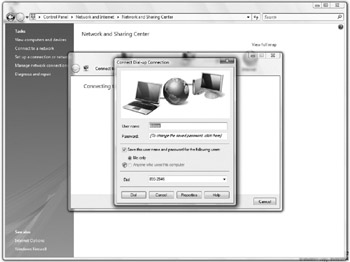
Figure 24-8: Dialing up a network connection. -
If the username, password, or phone number doesn't appear, fill it in. (See "Configuring Windows for Dialing Locations" in Chapter 23 for instructions on how to set up dialing locations, if you use a laptop computer in more than one location.)
-
Unless you are worried about someone else using your computer to connect to your account, select the Save This User Name And Password For The Following Users check box so you needn't type your password each time you connect. Choose whether Windows saves this information only for when you are logged into the computer or for all user accounts (see Chapter 6).
-
Click the Dial button. Windows dials your account and logs in. You may see a window telling you that you're connected to the account.
Tip If you see a window confirming that you are connected, click the Do Not Display This Message In The Future check box, so you needn't see this confirmation dialog box each time you connect to the Internet.
-
Click the Close button.
While you are connected, the dial-up connection icon-two overlapping computer screens-may appear in the notification area at the right end of the taskbar. (It appears if you have selected the Show Icon In Notification Area When Connected check box on the General tab of the Properties dialog box for the connection.) Move the mouse pointer to the icon (without clicking) to see the name of the connection, your connection speed, and how many bytes have been sent and received. Click the icon to see more details.
Click the Details tab on the status dialog box to see the modem name, connection type, IP address, and other information.
EAN: 2147483647
Pages: 296