Configuring Windows for Dialing Locations
If you have a laptop computer, you may connect to the Internet or other dial-up service from different locations using different phone numbers. Windows enables you to define one or more dialing locations so that Windows knows from what area code you are calling and can dial numbers appropriately.
What Is a Dialing Location?
A dialing location defines a location from which you use your modem. Windows stores information about the area code and phone system from which you are dialing, including whether to dial extra digits to get an outside line. It also remembers whether the phone line at that location uses call waiting , a phone line feature that beeps when another call is coming in on the line. The call waiting beep disrupts most modem connections, so you should tell Windows to turn off call waiting before dialing the phone, if you don't want your online session interrupted .
You can use dialing locations when connecting to Internet accounts via dial-up connections (explained in the next chapter).
Displaying Your Dialing Locations
To define or change your dialing locations, choose Start Control Panel, click Hardware And Sound, and click Phone And Modem Options. In the Phone And Modem Options dialog box that appears, click the Dialing Rules tab (if it's not already selected), which lists your existing dialing locations, as shown in Figure 23-3.
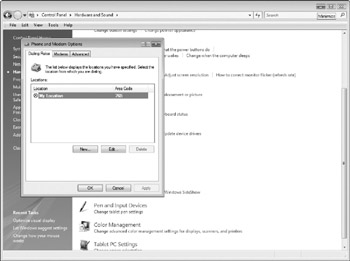
Figure 23-3: Your existing dialing locations.
The Dialing Rules tab enables you to create area code rules to tell Windows when to dial 1, and enables calling card definitions to tell Windows the access number, account number, and PIN you use when charging phone calls to a calling card.
Creating a Dialing Location
To make a new dialing location, follow these steps:
-
Click the New button on the Dialing Rules tab of the Phone And Modem Options dialog box. You see the New Location dialog box, shown in Figure 23-4. (If this is the first dialing location you create, you can skip this step and edit the New Location dialing location that already appears.)
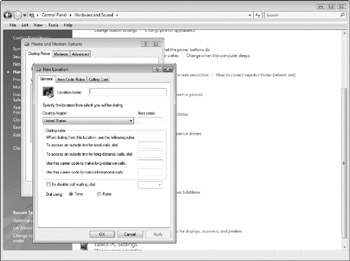
Figure 23-4: Creating or editing dialing locations. -
Type a name for the dialing location in the Location Name box (using any name you'll find helpful), choose the country from the list, and type the area code or city code from which you are dialing.
-
If you need to dial extra digits before dialing local or long-distance phone numbers, type the digits into the two To Access An Outside Line boxes.
-
The Use This Carrier Code To Make Long-Distance Calls/International Calls boxes are rarely used.
-
If the phone line has call waiting (that is, if incoming calls cause a beep on the phone line), select the check box to disable call waiting and select the number to disable it. (Check with your phone company if you are unsure.)
-
If your phone doesn't accept tone dialing, set Dial Using to Pulse.
-
If you have to dial 1 and the area code for some exchanges in this area code, or if you have to dial 1 and the area code for all exchanges-even in your own area code-click the Area Code Rules tab to tell Windows exactly what to dial (see "Setting Up Area Code Rules" later in the chapter).
-
If you use a calling card to charge the calls made from this phone line, click the Calling Card tab to select a card (see "Configuring Windows to Use Calling Cards" later in the chapter).
-
Click OK to return to the Phone And Modem Options dialog box, where your new location appears.
To delete a dialing location, choose the dialing location from the Locations and click Delete.
Setting a Default Dialing Location
Before you exit from the Phone And Modem Options dialog box, select the dialing location you use most often, so that a dot appears in the radio button to its left. Windows displays this dialing location in dial-up connections and Windows Fax and Scan as the default dialing location.
| Tip | When you go on a trip and arrive at your destination, create a dialing location for the phone from which your computer will be dialing. Select this dialing location before exiting the Phone And Modem Options dialog box to make this location the default. When you return from your trip, display the Phone And Modem Options dialog box again, select the dialing location for your home or office, and click OK. This resets the default to your usual dialing location. |
Using Dialing Locations
Dialing locations come in handy when connecting to the Internet and when sending faxes., as explained in the following points:
-
Dial-up Internet connections You can use dialing rules when calling your ISP with a dial-up connection. In the Connect dialog box, you select your dialing location by clicking the Properties button to display the properties of the dial-up connection, clicking the Use Dialing Rules check box, clicking the Dialing Rules button, and choosing another location (see "Dialing the Internet Manually" in Chapter 24).
-
Sending faxes The Windows Fax and Scan program uses dialing locations when sending a fax (see "Working with Fax and Scan" in Chapter 19).
EAN: 2147483647
Pages: 296