Burn DVDs and CDs from Media Center
If you have content that you are viewing from Media Center and want to make a DVD or CD from it, send it to the DVD Maker while in Media Center. To burn a CD or DVD, you must have a DVD burner or CD burner installed on your computer, and have a blank CD or DVD disc inserted in the burner . Next, use Media Center to open the content you want to burn, such as a picture library, recorded TV show, or video. Right-click the content and choose Burn. The playback of a video or TV show stops and you are presented with the Select Disc Format window. Figure 22-13, for example, includes the format for burning items to a DVD. If you are burning a movie, video, or recorded TV show, click Video DVD. For pictures, select Data DVD.
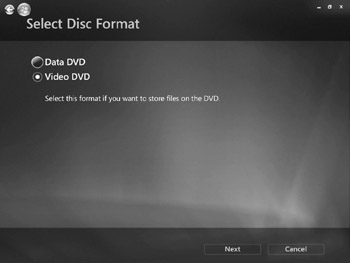
Figure 22-13: Select a format for burning a DVD or CD from Media Center.
Click Next and name the disc. Click Next. The Review & Edit List window appears. You can click Burn DVD to start the burning process. Or, to add additional items to the disc, click the Add More button. You can select to browse for more media content, such as the Recorded TV or Video Library areas. Select the content to add to the disc and click Next. Again you are shown the Review & Edit List. Repeat what you just did to add more content, or click Burn DVD (or Burn CD if you are creating a CD) if you are ready.
When you do click the Burn DVD button, the Initiating Copy window appears. Click Yes to continue, and Media Center burns a copy of the media content to your disc. When finished, Media Center displays a message asking if you want to continue burning additional discs using the same choices, or to end the burning process. Your disc is now ready to be played in another disc player.
Another way to start the burn process is to click the Burn CD/DVD tool on the main Media Center window after choosing Tasks. This displays the Select Disc Format window. Select a format; your choices may include options in addition to those shown in Figure 22-13. For example, when starting the burn process from the main Media Center window, you also are shown an option for creating a DVD (or CD) Slide Show. Click Next after selecting your format. The Name This DVD window appears. Enter a name and click Next. You can then browse for the media to add to the disc; for example, if you are burning a DVD video disc, you can browse the Recorded TV or Video Library locations. Click Next after you select an option. Next you can choose the videos or other media to add to the disc. Click Next. The Review & Edit List window appears, as show in Figure 22-14.
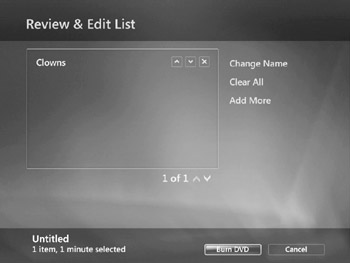
Figure 22-14: View the list of media files you selected to burn to disc.
As described earlier, you can click the Add More button to select additional media files to include on your disc. When you are ready to burn, click Burn DVD (or CD) to display the Initiating Copy window. Click Yes to start the burn process. When done, you can burn another copy using the same files or you can finish the process.
EAN: 2147483647
Pages: 296