Play Your Videos Using Media Center
Play Your Videos Using Media Center
Media Center provides a way to play back the videos you have stored on your computer. Video formats that Media Center supports include all those that Windows Media Player can play, including AVI and WMV To play back your videos, choose Pictures + Videos and then click Video Library. The Video Library window appears, as shown in Figure 22-12.
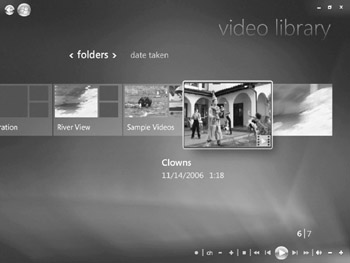
Figure 22-12: Use Media Center to play back your videos on your TV or projector.
Click a video to launch it in the full-screen video player. Use the video controls to fast forward, rewind, pause, stop, and play your video. When you finish viewing your video, click the Stop button. While you're watching a video, you can right-click it to choose Video Details, Burn, Zoom, and Settings. The Video Details option displays your video in a thumbnail view and displays file, creation date, and running time information. Click the Play button to resume in full-screen mode.
The Burn command burns the video to a CD or DVD disc. See the next section for more details.
EAN: 2147483647
Pages: 296