Watch and Record Television with Media Center
One of the most popular features of Media Center is its Live TV feature. With it you can watch TV through a TV tuner, record TV shows to your hard drive, play back shows, pause live shows, and use the Program Guide to find shows of interest.
| Note | You must have your TV tuner installed and configured to watch and record TV shows. |
To start watching live TV, select the TV + Movies tool and then click Live TV. Media Center displays the Live TV window. You can change channels by using the Media Center Remote Control and Receiver device or by clicking the onscreen controls that appear when you move the pointer. They appear at the bottom right of the screen. Press + to move up one station or - to move down. The current station, the name of the program, the running time of the program, and the current time display in a small window, as shown in Figure 22-5.

Figure 22-5: Media Center displays information about the current show.
Another way to access TV shows is to use the Program Guide (shown in Figure 22-6). This is an electronic "TV guide" that offers you listings of shows in your area for a two-week block of time. You can access it by clicking Guide when choosing TV + Movies from the main Media Center window. The Program Guide downloads and is stored on your hard drive. Updates are downloaded daily automatically by Media Center. To view a show in the Program Guide, click it.
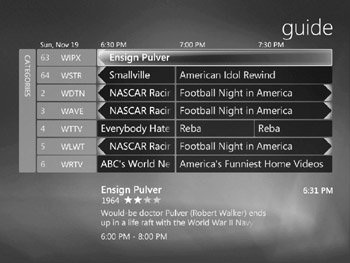
Figure 22-6: Use the Program Guide to find a show to watch on TV.
You also can right-click a show to get a menu of commands such as Program Info, Record, Record Series, Categories, and Settings. If you click Program Info from this menu, you see a Program Info screen like the one shown in Figure 22-7. You can read the program description, set up recording tasks , and see when the show is scheduled to appear again (click Other Showings for that information).
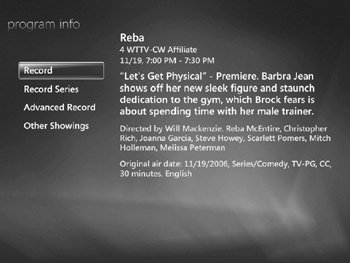
Figure 22-7: Get more information and set up to record a show from the Program Info window.
The Program Guide also lets you view listings by station. Click a station in the left column. A listing for that station appears with the next six time blocks displaying. If you want to see listings organized by categories, return to the Program Guide main window and click the Categories button on the far left. Media Center lets you list programs by the following categories:
-
Most Viewed
-
Movies
-
Sports
-
Kids
-
News
-
Special
Click a category to see the type of show you want to watch.
To record a show, right-click a listing and click Record. If the show is on now, Media Center begins recording the show (even if you want to watch another show at the same time). If the show is scheduled for another time, keep your computer running, make sure Media Center is started, and Media Center will record the show for you.
To play back a recorded show, return to the main Media Center window (click the Media Center icon at the top left of a window). Choose TV + Movies and click Recorded TV. A window appears with your recorded TV shows. Click a show and then click Play to begin playing it back. Media Center gives you three snippets of sample shows as well.
| Note | Another feature of Media Center is the Movies Guide. Its function is similar to the Program Guide, but it looks a lot different. Movies Guide lists all the movies that are scheduled to be shown on TV in your area. Each movie includes a picture of its DVD or videotape box, the time of the showing, and other information. Figure 22-8 shows the Movies Guide. |
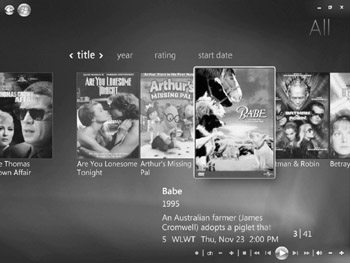
Figure 22-8: The Movies Guide lists the movies that are scheduled to appear on TV in your area.
EAN: 2147483647
Pages: 296