Using the Ease of Access Center to Turn Features On or Off
Using the Ease of Access Center to Turn Features On or Off
In general, you probably want to turn on whichever Ease of Access features you find useful, and leave them turned on, but if you share your computer, you may want the capability to turn them on and off easily.
Windows Vista has a new way to turn on and off the Magnifier, Narrator, High Contrast Settings, and On-Screen Keyboard: the Ease of Access Center. Press WINDOWS-U to see it (see Figure 17-1).
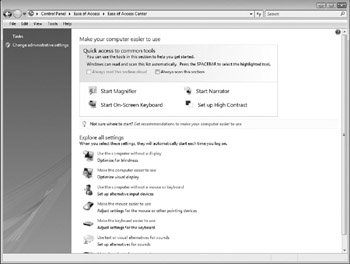
Figure 17-1: The Ease of Access Center
You can also start the program by choosing Start All Programs Accessories Ease Of Access Ease Of Access Center. Another way is to use Start Control Panel Ease Of Access Ease Of Access Center.
At the top of the Ease of Access Center are the following options you can select:
-
Start Magnifier
-
Start On-Screen Keyboard
-
Start Narrator
-
Set Up High Contrast
Other Ease of Access options you can set up or access using the Ease of Access Center include the following:
-
Use the computer without a display
-
Make the computer easier to see
-
Use the computer without a mouse or keyboard
-
Make the mouse easier to use
-
Make the keyboard easier to use
-
Use text or visual alternatives for sounds
-
Make it easier to focus on tasks
Each of the preceding options displays a window from which you can select related Ease of Access features. Some features appear in more than one window, such as Narrator, which can be found by clicking either Use The Computer Without A Display or Make The Computer Easier To See.
EAN: 2147483647
Pages: 296