Deferring Printing from a Laptop
One frequent problem with traveling with a computer is that you rarely have access to a printer. Even portable printers add more weight and cost to your electronic carryall than most people are willing to bear. So, instead, you survive without a printer.
You can print in several ways when you're away from home: you can connect to someone else's computer (using a network card, direct cable connection, or a dial-up connection) and print on its printer; you can sit at a computer with a printer and connect to your laptop with Remote Desktop and print; you can fax your document to the nearest fax machine ( assuming you have fax software and a fax modem); or, you can go ahead and give the command to print the document, taking advantage of the Windows deferred printing feature.
| Note | See Chapter 15 for more information about printing from Windows. |
Printing in Offline Mode
When a printer is set up but not currently attached to your computer, you can still give the command to print a document. You see a message telling you the printer isn't available and telling you the printer will be put into offline mode , which means files intended for the printer will, instead, be stored on your disk. When you next connect to the printer, you see a message that print jobs are waiting-you can then print or cancel the documents.
| Tip | If you have problems printing while offline, try this: display your Printers folder, right-click the printer, and choose Use Printer Offline. |
If you don't see the message asking whether you want to print, when you are reconnected to a printer, follow these steps:
-
Open the Printers folder by choosing Start Control Panel Hardware And Sound Printers.
-
Right-click the offline printer (grayed-out printers are offline).
-
Choose Use Printer Online to put the printer online. The print jobs waiting in the print queue start to print. The menu option will now read Use Printer Offline.
Printing on a Different Printer
If you want to print your queued documents using a printer other than the one you usually use, you can temporarily change the printer. If the printer's drivers were included on the Windows Vista DVD, Windows can probably find it because Windows copies most of its files to your hard disk. If your printer's drivers aren't included with Windows (if you installed them from a CD or DVD that came with the printer), you might need to insert that CD or DVD when changing printer descriptions.
| Tip | If you use a wide variety of printers, you might want to install the Generic printer driver on your laptop to give you a basic printing option, no matter what kind of printer you're using. |
Follow these steps to change the description of a printer temporarily:
-
Open the Printers folder by choosing Start Control Panel Hardware And Sounds Printers.
-
Double-click the printer you printed to (the printer appears grayed-out to indicate it is offline). You see the Printer window with all your print jobs listed.
-
Choose Printer and then choose Properties from the menu that appears. You see the Properties dialog box for the printer. See Figure 16-6.
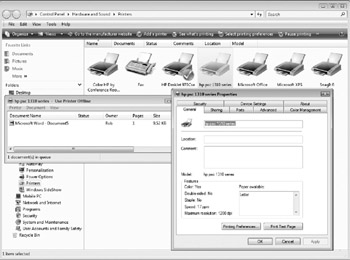
Figure 16-6: A printer's Properties dialog box -
If necessary, change the port on the Ports tab.
-
On the Advanced tab, choose the driver you need. If the printer you have available isn't listed (because you haven't used it before), click the New Driver button to choose the kind of printer you do have.
-
Close all the dialog boxes. You may be asked for your Windows Vista DVD.
-
If you change the driver for the printer, you need to repeat the preceding steps to change it back when you return to the office and connect to your regular printer.
| Tip | Windows uses a single driver for a variety of similar printers. If you already have a printer defined that's similar to the one you want to use, you'll probably find that you can define the new printer and Windows won't need any extra files. |
EAN: 2147483647
Pages: 296