Section 12.2. Running X11
X11 can be run in two modes, full screen or rootless (the default). Both of these modes run side-by-side with Aqua, although full-screen mode hides the Finder and Mac OS X's desktop. (To hide X11 and return to the Finder, press Option- ![]() -A.)
-A.)
To launch the X server, double-click the X11 application (in /Applications/Utilities ). An xterm window (which looks similar to a Mac OS X Terminal window) opens, sporting Aqua-like buttons for closing, minimizing, and maximizing the window. Also, X11 windows minimize to the Dock, just like other Aqua windows . Figure 12-1 shows a Terminal window and an xterm window side-by-side.
Figure 12.1. A Terminal and an xterm sporting the Aqua look
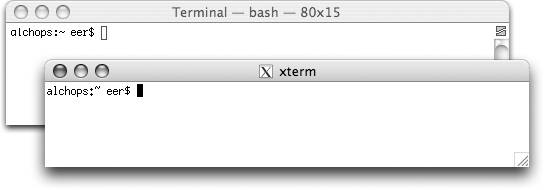
If you're using the default configuration, you'll also notice three obvious differences from a Terminal window. In particular:
-
The xterm window has a titlebar that reads "xterm"
-
The xterm window does not have vertical and/or horizontal scrollbars
-
The xterm window does not have a split window option
A less obvious difference between a Terminal window and an X11 xterm window is that Control-clicking (or right-clicking) in an xterm window does not invoke the same contextual menu that it does in a Terminal window. Control-clicking, Control-Option-clicking, and Control- ![]() -clicking in an xterm invokes xterm -specific contextual menus , as shown in Figures 12-2, 12-3, and 12-4. If you have a three-button mouse, Control-clicking with the right mouse button does the same thing as Control-
-clicking in an xterm invokes xterm -specific contextual menus , as shown in Figures 12-2, 12-3, and 12-4. If you have a three-button mouse, Control-clicking with the right mouse button does the same thing as Control- ![]() -clicking; Control-clicking with the middle button does the same thing as Control-Option-clicking.
-clicking; Control-clicking with the middle button does the same thing as Control-Option-clicking.
Figure 12.2. Control-click (or Control-left-click) in an xterm window
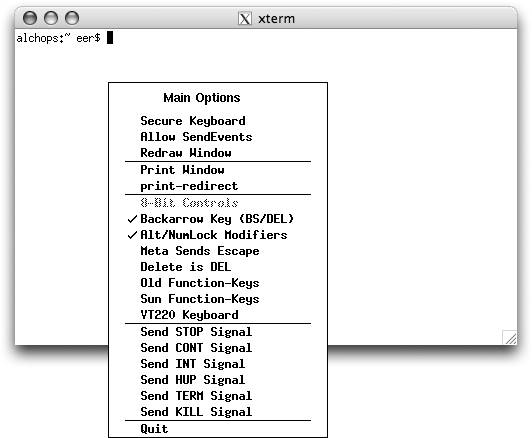
Figure 12.3. Control-click (or Control-left-click) in an xterm window
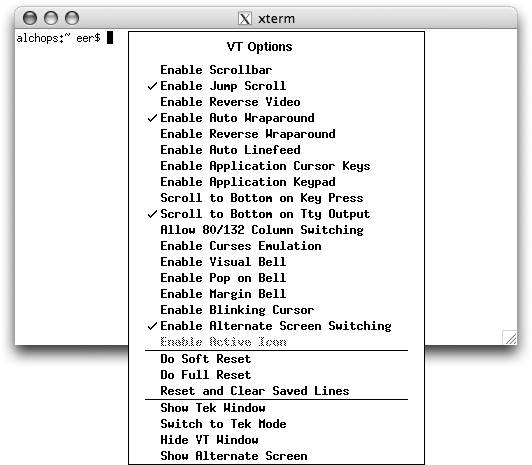
|
Figure 12.4. Control-  -click (or Control-right-click) in an xterm window
-click (or Control-right-click) in an xterm window
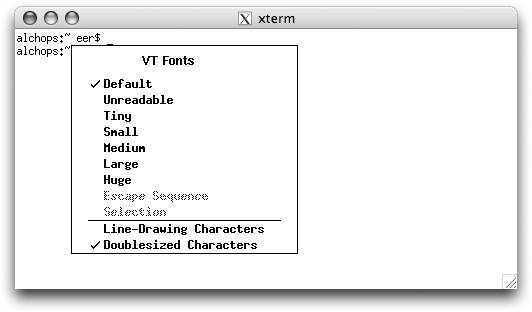
|
In rootless mode, X11 applications take up their own window on your Mac OS X desktop. In full-screen mode, X11 takes over the entire screen and is suitable for running an X11 desktop environment (DTE) like GNOME, KDE, or Xfce. If you want to run X11 in full-screen mode, you'll have to enable this mode in the X11's preferences by clicking the Output tab and selecting the full-screen mode checkbox.
|
EAN: 2147483647
Pages: 130

 Preferences to enable or disable this, but you cannot change which key combinations are used (although you can use xmodmap as you would under any other X11 system to remap pointer buttons).
Preferences to enable or disable this, but you cannot change which key combinations are used (although you can use xmodmap as you would under any other X11 system to remap pointer buttons).