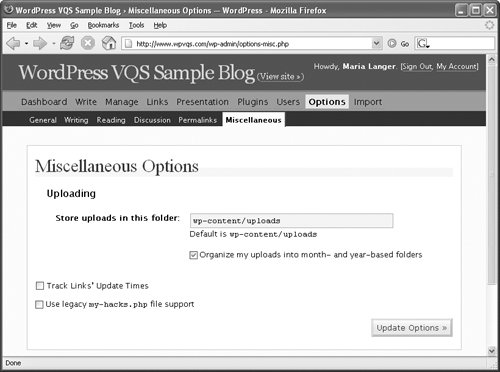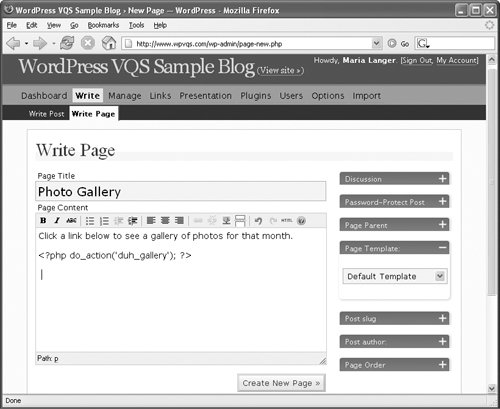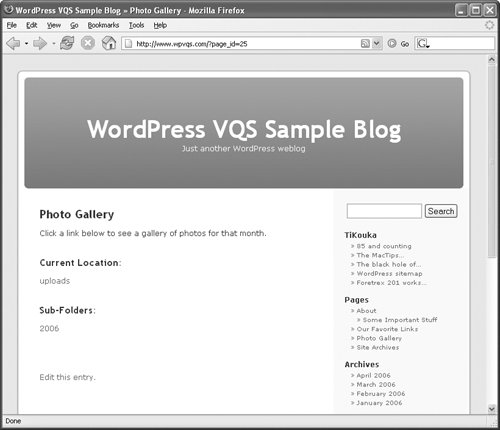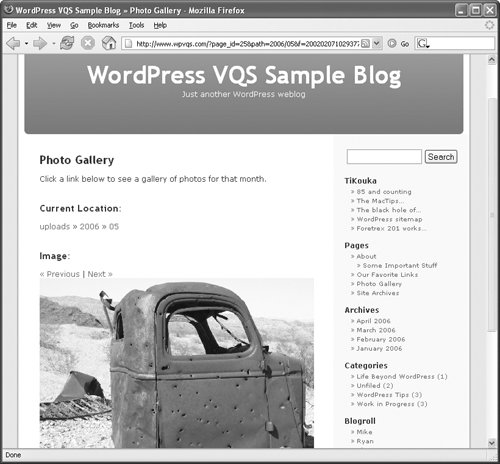Duh Gallery
| Duh Gallery enables you to display all the photos you've uploaded to your blog as a gallery organized by date (Figure 35). Figure 35. Duh Gallery makes it easy to display a gallery of images uploaded to your blog.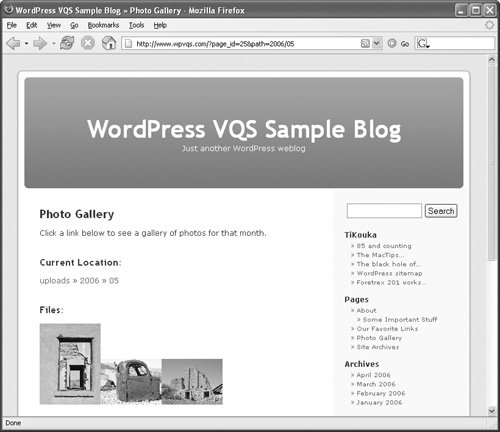 Duh Gallery was written by Nate Ritter and can be found at blog.perfectspace.com/2006/03/28/duh-gallery-the-simple-wordpress-photo-gallery-plugin/. Tip
To install, activate, & configure Duh Gallery
Tip
To use Duh Gallery
Tips
|
EAN: 2147483647
Pages: 142