Tools for Modifying Theme Files
| WordPress makes it easy for you to customize your blog's theme and to make it truly your own. You do this by making changes to the theme's template files. There are two ways to modify theme files: with the Theme Editor or with a text editor. The Theme EditorThe Theme Editor, which is built into WordPress, allows you to make changes to writable files with your Web browser. You simply log into your WordPress blog and access the Theme Editor administration panel (Figure 20). Select the theme you want to modify, make changes, and save them. Figure 20. The Theme Editor offers a Web-based interface for modifying your theme's template files.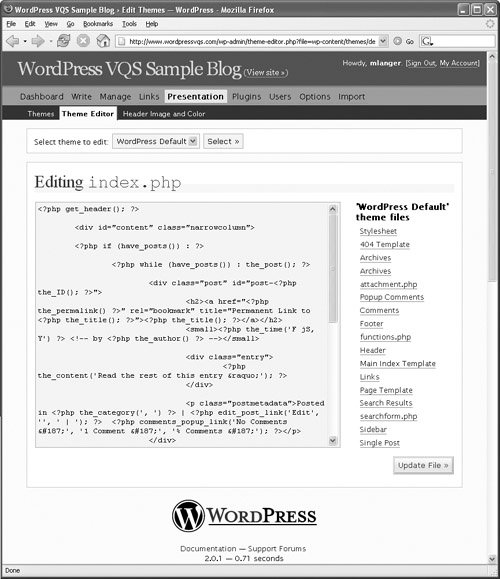 There are several benefits to using the Theme Editor:
There are drawbacks to using the Theme Editor, too:
Text editorsYou can also use a text editor to edit theme template files (Figure 21). This offers the flexibility of editing the file on your own computer, with a software tool well-suited for the task. Figure 21. In this example, we're using TextWrangler on a Macintosh to edit the index.php file. Text editors like this one have features such as code coloring and indentation that make them good tools for editing code.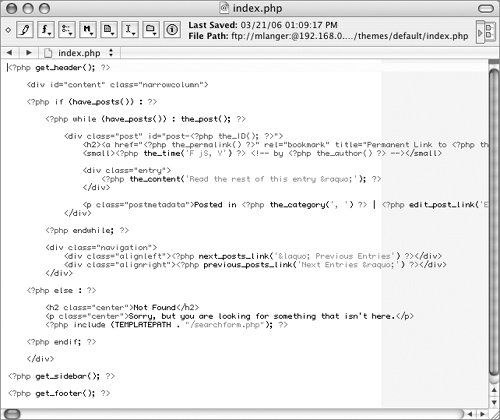 Of course, to edit a theme file on your computer, you have to get it there. There are two ways to do that:
Tips
|
EAN: 2147483647
Pages: 142