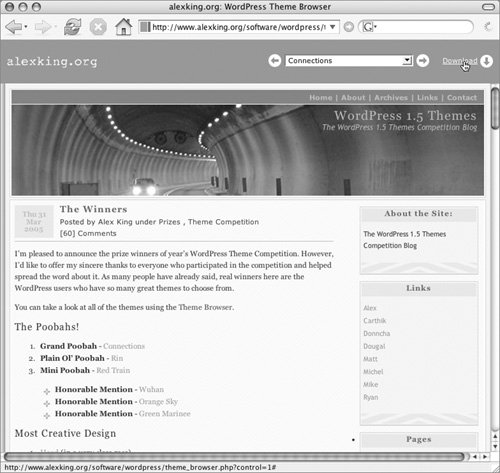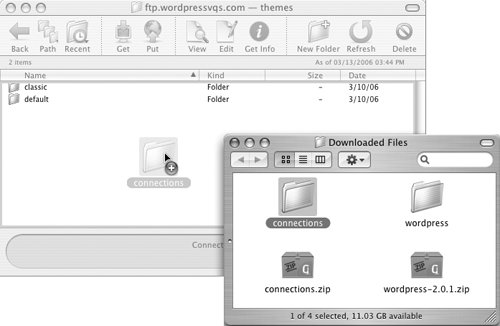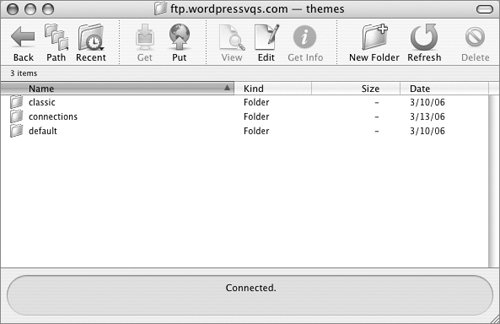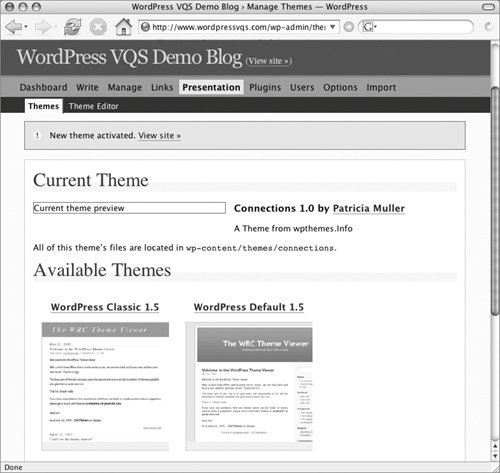Installing Other Themes
| Many people have created themes they are willing to share with other WordPress users. These developers usually also allow you to modify their themes. This makes it easy to start with a theme you like and customize it so it meets your needs. Installing a theme takes only minutes. Just download the theme file and upload its folder to your blog's themes folder. Once installed, you can activate it with the Themes administration panel. Tips
To install a theme
Tips
|
EAN: 2147483647
Pages: 142
- OSPF PE-CE Routing Protocol Overview, Configuration and Verification
- BGP PE-CE Routing Protocol Overview, Configuration, and Verification
- Command Reference
- VPLS Overview
- Case Study 2: Implementing Multi-VRF CE, VRF Selection Using Source IP Address, VRF Selection Using Policy-Based Routing, NAT and HSRP Support in MPLS VPN, and Multicast VPN Support over Multi-VRF CE