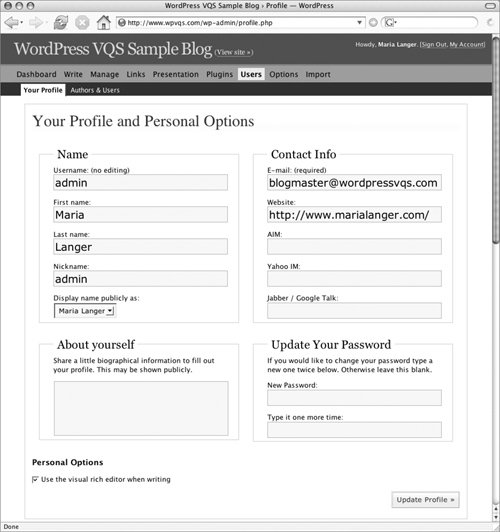Setting Your Profile Personal Options
Setting Your Profile & Personal OptionsEach user account includes a profile, which is a collection of information about the user. Any user can access and modify his or her profile at any time, thus keeping the information accurate and up to date. To view your profile
To modify your profile
Tips
|
EAN: 2147483647
Pages: 142