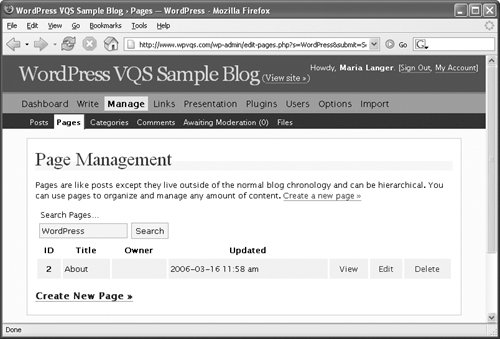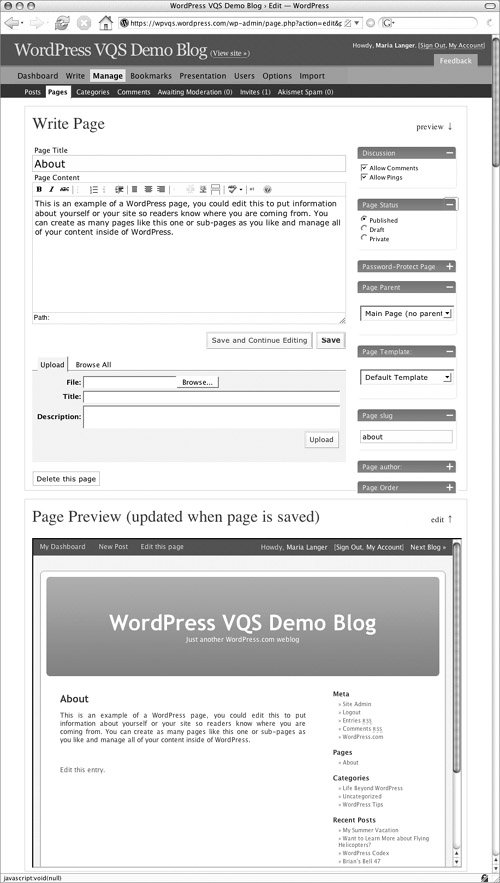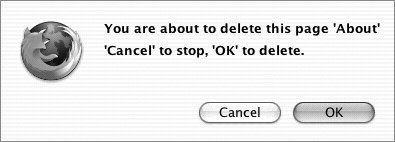Managing Pages
| The Page Management administration panel (Figure 74) offers access to all of your Pages. From this panel, you can search for, view, edit, and delete Pages. Figure 74. The Page Management administration panel lists all Pages you have created.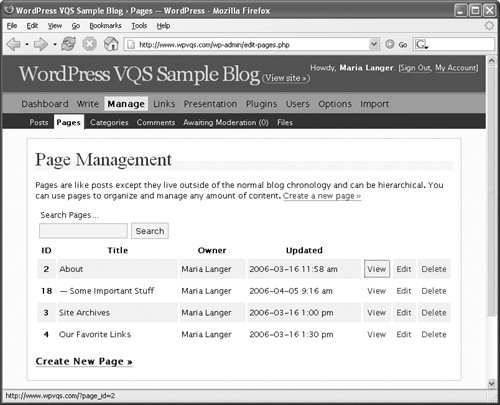 To view the Page Management administration panel
To search for a Page
Tip
To view a PageIn the Page Management administration panel (Figure 74), click the View button for the Page you want to view. The Page appears in your blog. To edit a Page
Tips
To delete a Page
|
EAN: 2147483647
Pages: 142
- Challenging the Unpredictable: Changeable Order Management Systems
- Enterprise Application Integration: New Solutions for a Solved Problem or a Challenging Research Field?
- Data Mining for Business Process Reengineering
- A Hybrid Clustering Technique to Improve Patient Data Quality
- Relevance and Micro-Relevance for the Professional as Determinants of IT-Diffusion and IT-Use in Healthcare