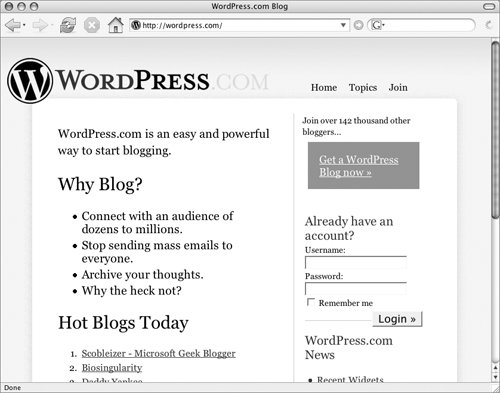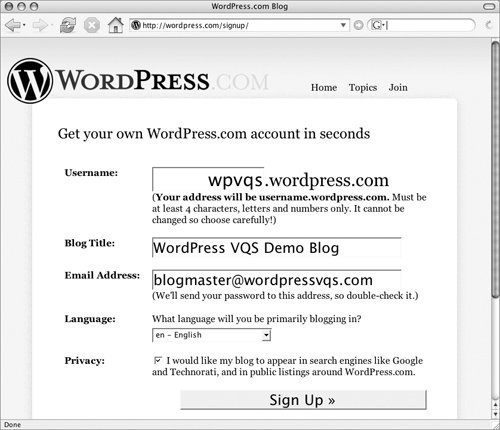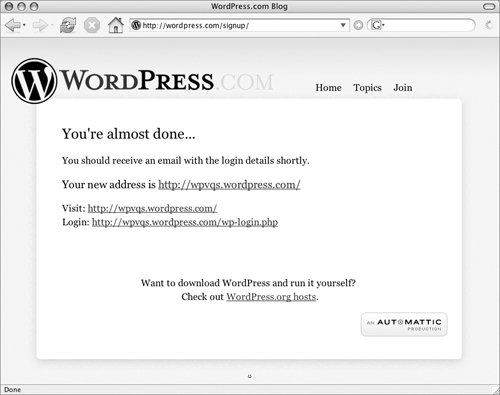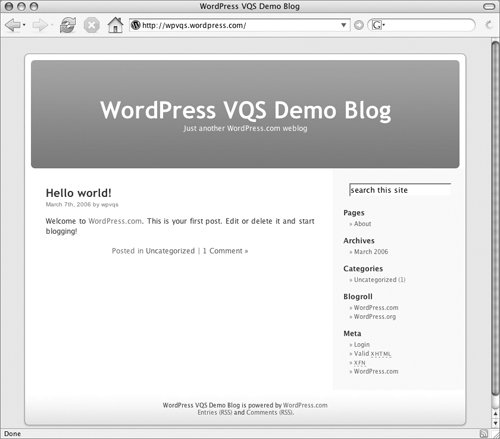Setting Up a WordPress.com Account
| WordPress.com is a free service that enables you to set up your own WordPress blog without relying on your ISP's server or setting up your own server. Setup is quick and easy. To enter basic account information
To complete the signup process
Tip
|
EAN: 2147483647
Pages: 142