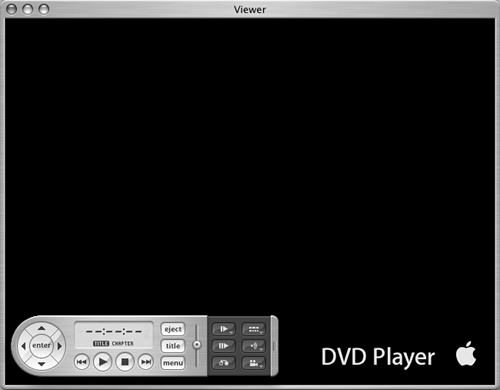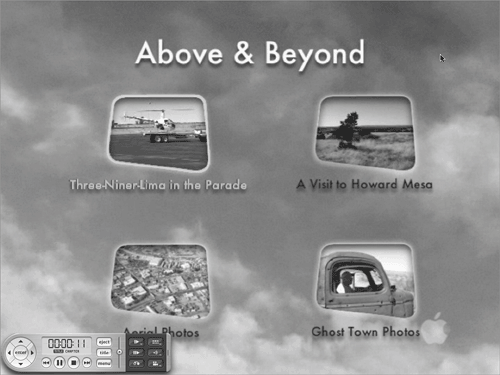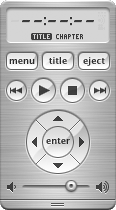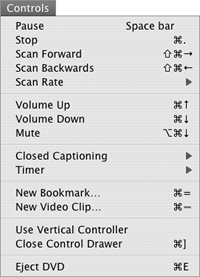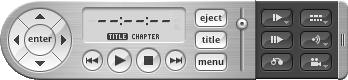| DVD Player enables you to play DVD-Video on your Macintosh.  Tip Tip
To use DVD Player, your Macintosh must have a DVD-ROM drive or SuperDrive. For that reason, the Mac OS X installer only installs DVD Player on computers that have one of these drives. If you can't find DVD Player in your Applications folder, chances are that your computer can't play DVD-Video anyway.
To launch DVD Player Insert a DVD-Video into your computer. DVD Player should launch and do one of two things: If DVD Player does not launch at all, then: Double-click the DVD Player icon in the Applications folder (Figure 1). Or 1. | Click the DVD Player icon in the Applications folder (Figure 1) to select it.
| 2. | Choose File > Open or press  . .
|
 Tip Tip
To display the Controller Move the mouse while the DVD is playing. Or Choose Window > Show Viewer (the menu appears, if necessary, when you point to it), or press  . . The Controller appears (Figure 58a or 58b). Figure 58a & 58b. The Controller comes in two styles: horizontal (above) and vertical (left). Both have the same controls. 
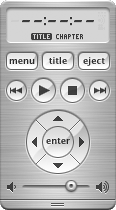
 Tips Tips
You can change the appearance of the Controller from horizontal (Figure 58a) to vertical (Figure 58b) by choosing an option from the Controller Type submenu under the Controls menu (Figure 59). Figure 59. The Controls menu includes commands for controlling DVD play. 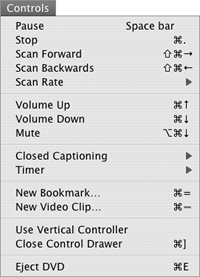
To display additional DVD controls on the Controller, double-click the pair of tiny lines on the right (Figure 58a) or bottom (Figure 58b) of the Controller. Figure 60 shows a horizontal Controller expanded to show these controls. Figure 60. A horizontal Controller, expanded to show additional control buttons. Point to a button to learn its name. 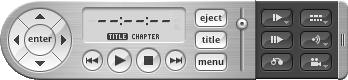
To control DVD play Click buttons on the Controller (Figure 58a, 58b, or 60). Or Choose a command from the Controls menu (Figure 61). Figure 61. The Video menu enables you to set the size of the Viewer window. 
 Tip Tip
To resize the Viewer window Choose an option from the Video window (Figure 61) or press the corresponding shortcut key. |  Tip
Tip