Spotlight
| Spotlight, which is brand-new in Mac OS X 10.4, makes Finder searching available in the menu bar, no matter which application is active. Simply click the Spotlight icon in the menu bar (Figure 19) and enter a search word or phrase. Spotlight displays a menu of matches (Figure 20) or a window that lists all of the matches (Figure 21). Figure 19. Clicking the Spotlight icon in the menu bar displays Spotlight's search field.
Figure 20. As you enter a word or phrase in the search field, Spotlight displays results in a menu.
Figure 21. Choosing Show All from Spotlight's menu of found items displays the items in a window like this.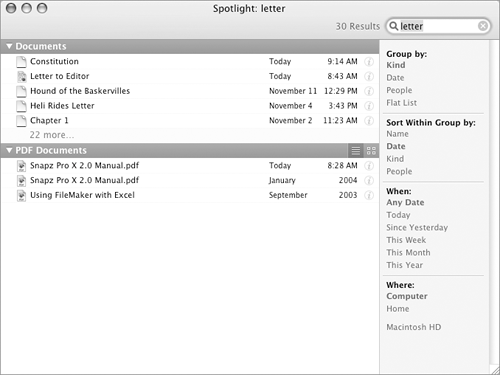
To find items with Spotlight
|
EAN: 2147483647
Pages: 301
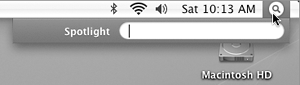
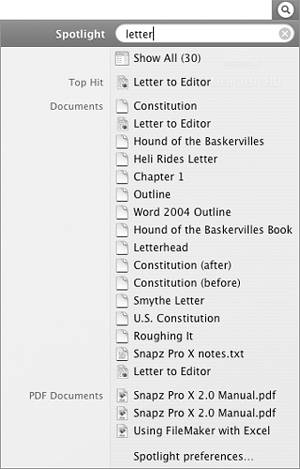
 Tips
Tips